In this tutorial, we are going to learn about various JIRA Agile gadgets that help in project planning, estimation, and tracking. These gadgets are more powerful to understand the status of the project in a single view. It allows you to customize the queries to get filtered data for projects.
Recommended to read: JIRA Tutorial Series
Sprint Burndown Gadget:
This gadget displays the line graph which demonstrates the burn down of the current project sprint as shown in the below screenshot. This gadget once configured will always display the line graph for the current active sprint. Sprint burndown gadget is Wallboard-capable.
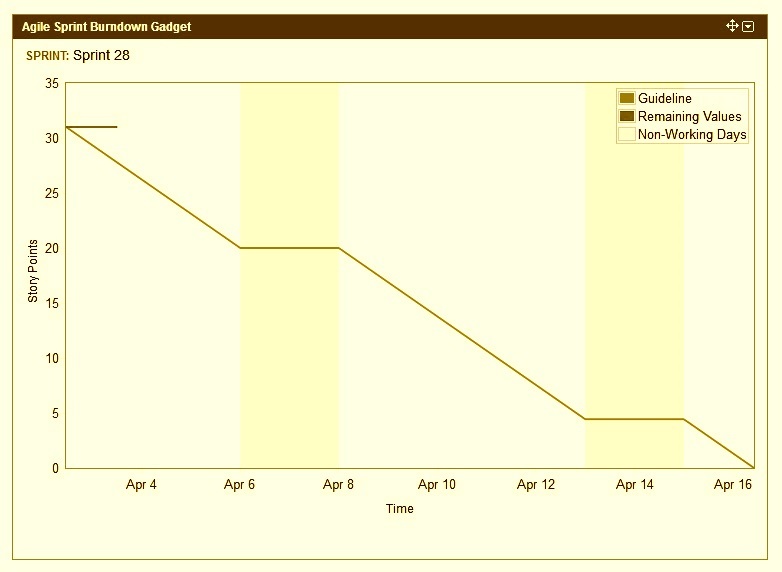
In the above sprint burndown gadget, the vertical axis represents the story points which is your configured Estimation Statistic and the horizontal axis represents the time.
Below are the simple steps to add the JIRA Agile Sprint Burndown Gadget to your JIRA dashboard.

Step 1: Open the JIRA dashboard after you are logged into JIRA.
Step 2: Click on the Add Gadget link present at the top right of the dashboard screen, to open the Gadget Directory screen.
Step 3: Among the list of the number of gadgets you will find the JIRA Agile Sprint Burndown gadget. Click on the Add it now link to add the gadget to the dashboard.
Step 4: Next, click on the Finish button to display the Agile Sprint Burndown gadget on the dashboard.
Step 5: After the last step, you need to set up your gadget after entering the scrum board for which this burndown chart to be created, sprint that is required to be displayed and the refresh interval for this particular chart which will refresh the line graph as sprint has progressed over the time elapsed.
Step 6: Finally click on the Save button to commit changes. The JIRA Agile Sprint Burndown gadget is ready to use now in your JIRA.
Days Remaining in Sprint Gadget:
This gadget displays the remaining days to complete the current sprint as shown in the below screenshot. It helps the team to see how many working days they have before the current sprint ends and accordingly they need to expedite their work to meet the project deadline.
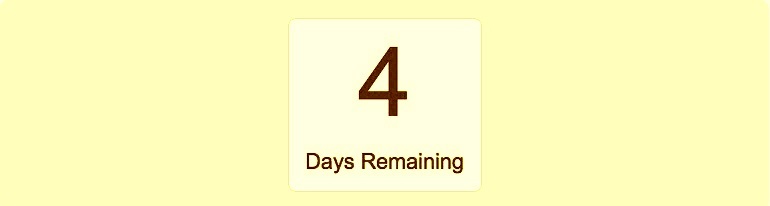
This gadget could be used on the dashboard associate with different boards to track the number of days left to complete the work. Below are the steps to configure and use this gadget.
Step 1: Open the JIRA dashboard after you are logged into JIRA.
Step 2: Click on the Add Gadget link present at the top right of the dashboard screen, to open the Gadget Directory screen.
Step 3: Among the list of the number of gadgets you will find the JIRA Agile Days Remaining gadget. Click on the Add it now link to add the gadget to the dashboard.
Step 4: Next, click on the Finish button to display the JIRA Agile Days Remaining gadget on the dashboard.
Step 5: After the last step, you need to set up your gadget after adding the scrum board in which you are interested, sprint you want to monitor, and the refresh interval after which the data in the gadget will get refreshed.
Step 6: Finally click on the Save button to commit changes. The JIRA Agile Days Remaining gadget is ready to use now in your JIRA.
Using the Wallboard Gadget:
This gadget displays a specified board on your Wallboard (or dashboard). It comes as an add-on and needs to install separately. This gadget is Wallboard-capable. Below are the steps to configure the wallboard gadget in JIRA.
Step 1: Open the JIRA dashboard after you are logged into JIRA.
Step 2: Click on the Add Gadget link present at the top right of the dashboard screen, to open the Gadget Directory screen.
Step 3: Among the list of gadgets you will find the JIRA Agile Wallboard gadget. Click on the Add it now link to add the gadget to the dashboard.
Step 4: Next, click on the Finish button to display the JIRA Agile Wallboard gadget on the dashboard.
Step 5: After the last step, you need to set up your gadget after adding a board that you want this gadget to display.
Step 6: Finally click on the Save button to commit changes. The JIRA Agile Wallboard gadget is ready to use now in your JIRA.
Using the Sprint Health Gadget:
This gadget displays a color-coded bar graph flaunting a concise summary of the issues in a specified sprint. It displays the progress of the sprint as well as the participants involved in the sprint.
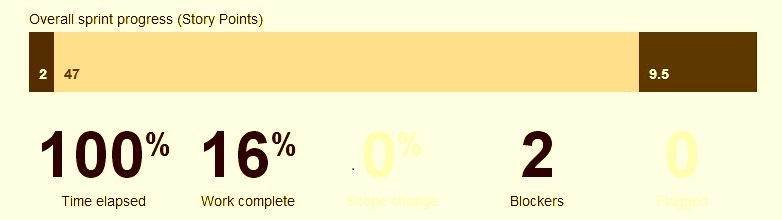
Below are the steps to configure Sprint Health gadget in JIRA.
Step 1: Open the JIRA dashboard after you are logged into JIRA.
Step 2: Click on the Add Gadget link present at the top right of the dashboard screen, to open the Gadget Directory screen.
Step 3: Among the list of the number of gadgets you will find the JIRA Agile Sprint Health gadget. Click on the Add it now link to add the gadget to the dashboard.
Step 4: Next, click on the Finish button to display the JIRA Agile Sprint Health gadget on the dashboard.
Step 5: After the last step, you need to set up your gadget after adding the board that you want this gadget to display, current active sprint, and refresh interval which will refresh this gadget as sprint has progressed over time elapsed.
Step 6: Finally click on the Save button to commit changes. The JIRA Agile Sprint Health gadget is ready to use now in your JIRA.
Version Report Gadget:
This gadget displays the Version Report which can be easily viewed and shared as shown in the below screenshot. This gadget is Wallboard-capable. Below are the steps to configure Version Report gadget in JIRA.
Step 1: Open the JIRA dashboard after you are logged into JIRA.
Step 2: Click on the Add Gadget link present at the top right of the dashboard screen, to open the Gadget Directory screen.
Step 3: Among the list of the number of gadgets you will find the JIRA Agile Version Report gadget. Click on the Add it now link to add the gadget to the dashboard.
Step 4: Next, click on the Finish button to display the JIRA Agile Version Report gadget on the dashboard.
Step 5: After the last step, you need to set up your gadget after adding the board that you want this gadget to display, current active sprint, and the refresh interval which will refresh this gadget as sprint has progressed over time elapsed.
Step 6: Finally click on the Save button to commit changes. The JIRA Agile Version Report gadget is ready to use now in your JIRA.
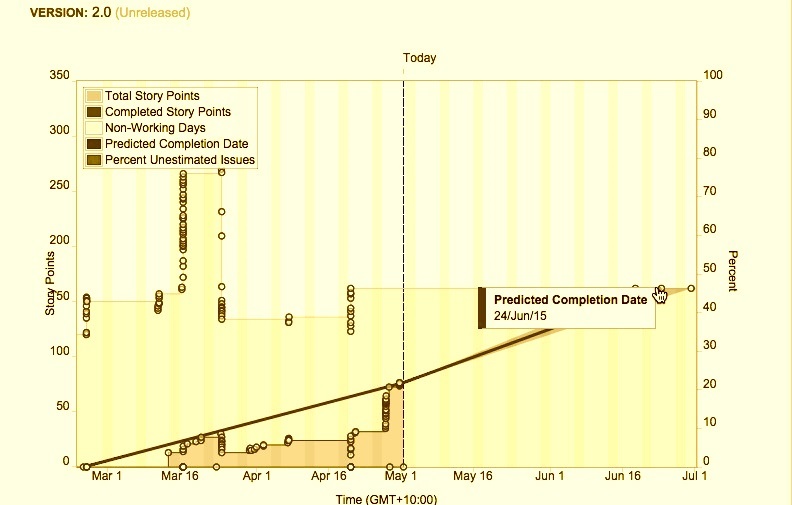
Conclusion:
We hope this JIRA Agile tool gadgets list comes in handy to you when you use it for a tool that fits your needs. There are many more gadgets available in JIRA, let us know our readers about any good gadget you used in your project in the comments below.
⇓ Subscribe Us ⇓
If you are not regular reader of this website then highly recommends you to Sign up for our free email newsletter!! Sign up just providing your email address below:
Happy Testing!!!
- JIRA Agile Tutorials in Managing Agile Projects – Tutorial 11
- Tutorial 2 – Download and Installation of JIRA tool
- Jira Issue Management, Workflow and Reporting Feature – Tutorial 4
- Planning a version in JIRA
- Creating, Configuring And Using A Board In Jira
- JIRA Agile Installation and Upgrade Guide – Tutorial 10
- Working With Epics In JIRA – Tutorial 5
- Working with Sprints in JIRA
- JIRA Agile User’s and Administrator’s Guide
- Integrating JIRA Agile with your Confluence applications – Tutorial 14

1 thought on “Using the JIRA Agile gadgets”
Awesome article. Thanks for your efforts.