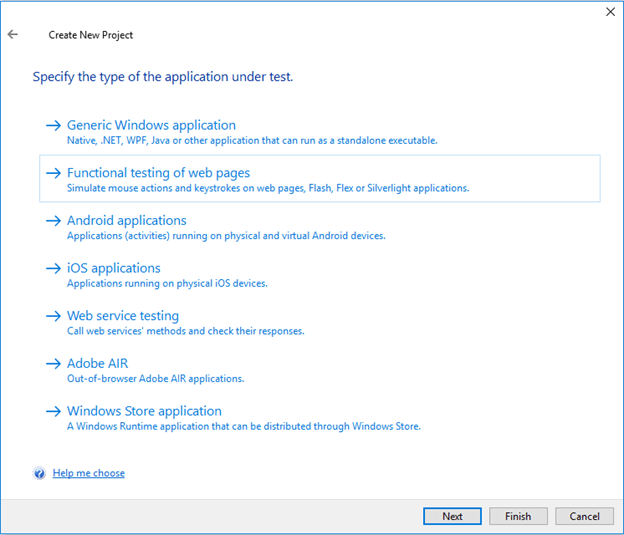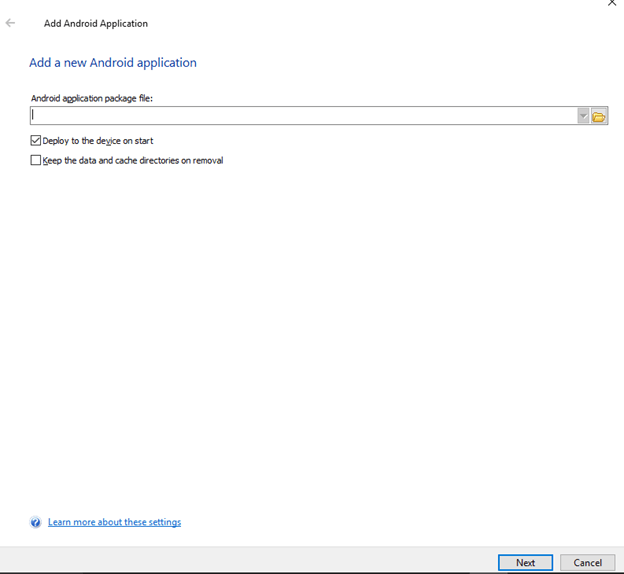In this article, we are going to discuss the various ways with which we can create different types of Test projects in the TestComplete tool. The following are the steps through which we can create multiple types of Test Project In TestComplete tool.
1) Generic Step:
In order to create any test project in TestComplete, the very first thing is to make sure that all the existing projects are close in the current TestComplete session.Next, prepare to navigate to File à New a New Project option present at the top left corner from the main menu tab of a TestComplete tool. It will open a New Project wizard as shown below.
2) Project Wizard:
In the new project wizard, enter the project name of your choice and the location on the system where you want to save the project files as shown below. It should be made sure that Project Name should be unique and never used before while working with the same session of the TestComplete tool. Also, if you don’t provide the Project Name, the TestComplete tool will automatically name the Project as “TestProjectN” where N is the number such as 1, 2, 3, etc. Therefore, the TestComplete tool will name the current project as Testproject1, TestProject2. TestProject3, etc.
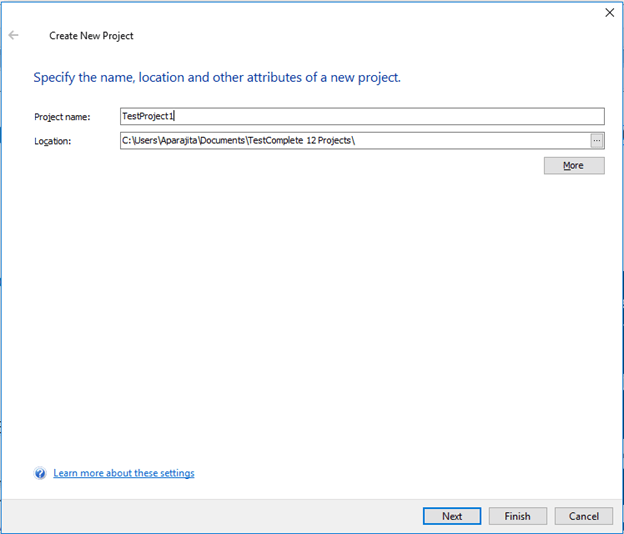
3) Choosing the Project type:
The TestComplete tool is a versatile testing tool that supports the following types of testing.
Generic Windows application:
When you choose this option on TestComplete tool then it will allow you to automate the testing of generic windows applications which are built on Native, .NET, WPF, Java, or standalone platform. You can use the powerful feature of TestComplete tool where you can record actions in any programming language of your own choice. TestComplete supports scripting in JavaScript, Python, VBScript, DelphiScript, and JScripts languages.
Functional testing of web pages:
When you choose this option on TestComplete tool then it will allow you to automate the functional testing of web pages which are built on any technology such as PHP, JSP, or JSP, etc. You can use the powerful feature of TestComplete tool where you can simulate mouse actions and keystrokes on web pages, flash, Flex or Silverlight application. TestComplete supports scripting in JavaScript, Python, VBScript, DelphiScript, and JScript languages.
Android applications:
When you choose this option on TestComplete tool then it will allow you to automate the testing of android applications which are running on physical or virtual Android-based devices. You can use the powerful feature of TestComplete tool where you can record actions in any programming language of your own choice.TestComplete support scripting in JavaScript, Python, VBScript, DelphiScript, and JScript languages.
Apple iOS applications:
When you choose this option on TestComplete tool then it will allow you to automate the testing for iOS applications running on a physical iOS device. You can use the powerful feature of TestComplete tool where you can record actions in any programming language of your own choice.TestComplete supports scripting in JavaScript, Python, VBScript, DelphiScript, and JScript languages.
Web service testing:
When you choose this option on TestComplete tool then it will allow you to automate the testingofWebSeviceswhere you can call web services passing parameters and analyze their responses. You can use the powerful feature of TestComplete tool where you can record actions in any programming language of your own choice.TestComplete supports scripting in JavaScript, Python, VBScript, DelphiScript, and JScript languages.
Adobe AIR:
When you choose this option on TestComplete tool then it will allow you to automate the testing out of browser Adobe AIR applications. You can use the powerful feature of TestComplete tool where you can record actions in any programming language of your own choice.TestComplete supports scripting in JavaScript, Python, VBScript, DelphiScript, and JScript languages.
Windows store application testing:
When you choose this option on TestComplete tool then it will allow you to automate the testing of windows runtime applications which are distributed through Windows Store. You can use the powerful feature of TestComplete tool where you can record actions in any programming language of your own choice.TestComplete supports scripting in JavaScript, Python, VBScript, DelphiScript, and JScripts languages.
Select any of the Project Type which you are looking for test automation and click on the Next button.
4) Adding the Project Application under Test:
Click on the Next button and select the Android Applications or any other application you are looking for test automation as the application type under test.On the next page, add the location of the project under test present on your system as shown below.
Click on the Next button and finish the project wizard in order to complete the project creation in the TestComplete tool.
5) Choose Scripting Language:
On the next page, you will be asked to choose the type of scripting language that you want to use in the project under test. TestComplete tool supports JavaScript, Python, VBScript, DelphiScript, and JScripts languages as shown below. Choose any type of Scripting language with which you comfortable to work with.
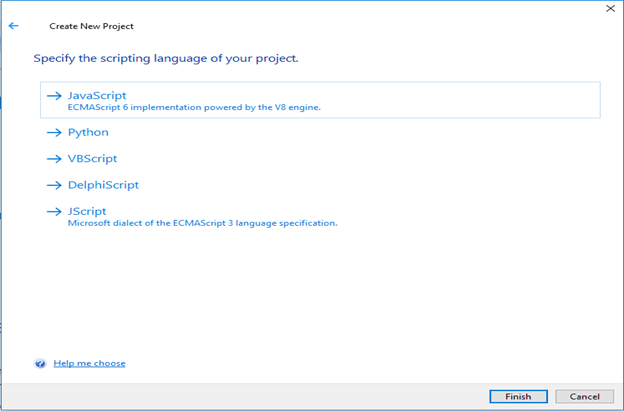
6) Finishing the Test Project Creation:
After you have made your choice for the project type, added the project source under test, and made choice of scripting language. Click on the Finish button to complete the creation of the Test Project in the Project Explorer of TestComplete tool. Once you see the project in the Project Explorer, then you can start creating the Tests under it by simply recording the actions in your preferred scripting languages you run the application under test through TestComplete tool. The recorded script can be reviewed and edited as per our testing requirements.
Next to you:
From the above steps, it is evident that creation of a Test Project in TestComplete tool is very comprehensive and we can create various Test projects for various types of applications very easily. Under these Test Projects, we can use recording feature of the TestComplete tool in order to record the test actions and generate the test scripts automatically.
- Tutorial 4: Example on Data driven Testing using TestComplete
- TestComplete Tutorial For Beginners: Easiest To Use Automated UI Testing Tool
- Tutorial 2: Complete guide On How To Set up TestComplete Environment?
- Tutorial 5: Why is TestComplete The Most Suitable Tool To Automate Android OS?
- Test Recording, Analysis, Running And Resolving Errors In TestComplete
- Tutorial 10: Best Practices To Test Android Application Using TestComplete
- Overview of SeeTestAutomation – Mobile Automation Testing Tool
- Hands-on Review: Katalon Studio – Another Free Solution For Automation Testing
- JUnit and Hybrid (Keyword+Data Driven) Framework – Part 1
- Handling IFrames in Selenium – Selenium Tutorial