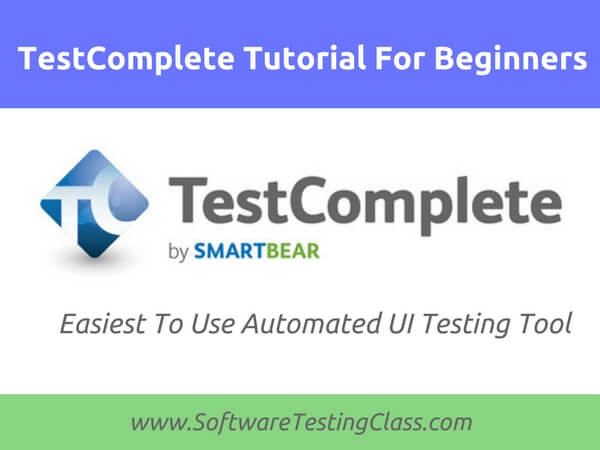As testing is becoming more popular among all the software organizations, automation has become a necessity. It not only saves efforts and time but also provide accurate results. TestComplete is such an automated UI testing tool developed by SmartBear software which makes automated tests across different platforms easy to create, maintain and execute. You can cover Web, Mobile and desktop applications using one tool which saves cost and time. SmartBear has the highest score in automated responsive web design testing.
In this tutorial, we are going to learn about TestComplete end to end. In TestComplete tutorial series we are going to cover topics:
⇓ TestComplete Tutorial For Beginners ⇓
- Tutorial 1. Introduction to TestComplete tool.
- Tutorial 2. Complete guide On How To Set up TestComplete Environment?
- Tutorial 3. Data-driven testing procedure and its implementation using TestComplete.
- Tutorial 4. Example of Data-driven Testing using TestComplete.
- Tutorial 5. Why is TestComplete the most suitable tool to automate Android OS?
- Tutorial 6. Android application automation with TestComplete.
- Tutorial 7. Google USB Drivers installation and Preparing Mobile Device for a test.
- Tutorial 8. Creation of Test Project for an Android Application.
- Tutorial 9. Test recording, analysis, running and resolving errors in TestComplete.
- Tutorial 10. Best practices to test Android application using TestComplete.
Tutorial 1: Introduction to TestComplete tool
Below are some of the best features of the TestComplete tool:
- Automated UI testing: This is a perfect feature for non-programmers. If you are someone who doesn’t know how to code, this feature allows you to record your test flow and replay the test recording across different platforms like desktop, mobile, and web. For those who know coding can use JavaScript, Python, and VB.net to enhance their recordings.
- Cross Browser Testing: This feature provides the flexibility of recording a test on one browser and running the same test recording across different browsers including IE, Chrome, Safari, Opera and Firefox. As mentioned earlier, you can enhance your browser test recorded scripts by coding in supported languages as well. TestComplete has a built-in test reporting structure which takes screenshots of every test runs.
- Regression Testing: It is always a good idea to automate regressions tests. TestComplete has a feature of automating a run of regression tests after every new change or build. This not only increases efficiency but also finds bugs quickly which saves a lot of time. You can also combine different types of tests like SoapUI, Database, and Selenium etc. as a part of regression run. After the test run is completed, a detailed report is generated with a pass, failed and warned test case numbers. Regression tests can be prioritized as well. For example, high priority tests would run first followed by medium priority.
- GUI Object Recognition: TestComplete has inbuilt object recognition algorithm which uniquely identifies an object and stores it in the repository. The user can choose to have a local repository or a shared one depending on the project needs. Object identifiers can be reused across different test scripts or even projects to avoid duplicate efforts and increase efficiency.
- Free training and Support: There are three options for training namely 101 for Basic, 201 for Intermediate and 301 for Advanced level. These trainings are free and excellent support and given to the users. Every user has a customer success manager assigned for help and support on the TestComplete tool. The online community is also there to answer your queries plus there is documentation to read and learn.
- Test Reporting and Analysis: Test reports in TestComplete can be generated category wise. For example, you can break down the test results based on different browsers, operating systems or platforms. A slow running test can be identified using execution time matrix. You can choose to record video or take detailed logs for failed test cases. Detailed logs can be exported and shared with the team for debugging. There is another option to take screenshots.
- Continuous Integration: TestComplete provides the feature to integrate with continuous integration tool like Jenkins and run test nightly to give results next morning. Results can be viewed in Jenkins directly after the execution is completed.
- HTML Test Automation: TestComplete has a feature to recognize HTML tags for automated test scripts for HTML web applications, you can run the same test script across all different browsers. It also handles HTML pop-ups and browser-based dialog boxes. CSS validations and JavaScript validations are done smoothly with the use of inbuilt plugins.
- Functional Test Automation: TestComplete provides a wide range of technologies supports to automate the functional tests. Some platforms include Windows, Java, .NET, Oracle Forms, Microsoft Access and Dynamics etc. you can create UI tests using coding languages or use record and replay feature. It creates mobile functional tests for hybrid, iOS, Android and native applications which would run smoothly on different screen size and resolutions.
- Data-Driven Testing: TestComplete has an inbuilt test data generator which can quickly generate a lot of data to be used in the test scripts. Data can be retrieved from CSV files, workbooks or database tables. You can run automated tests for different datasets. It is always recommended to separate test data from test scripts for low test maintenance and more flexibility.
- Keyword-Driven Testing: Keyword driven framework can be useful when you want every team member to create an automation script. These keywords are easy to understand and can be converted into scripted tests anytime. For example, login, reset the password and log out are simple self-explanatory keywords.
- Parallel Testing: As the name suggests, this feature allows to run one test on multiple platforms simultaneously. For this, you need to use TestExecute license. This would save costs and time and generates detailed reports.
- Agile Testing: This feature is very useful which allows QA team to collaborate with the development team using a standard IDE such as Visual Studio. The test would not fail even when UI changes which are perfect for Agile projects. As I have mentioned earlier, regression test will be automatically run when there is a new change and bugs will be pushed into tools like JIRA, Bugzilla etc. which makes the whole QA process easy and straightforward.
- Defect Tracking and Debugging: We have already discussed the ways you can debug your test scripts. Videos, images and full-screen screenshots can be taken during test runs and you can debug the script or analyze the failed test case just by clicking on these items.
- Plugins and Extensions: There are two types of extensions available in the TestComplete tool: Pre-installed and custom. You can make use of pre-installed plugins and extensions or create your own custom extensions according to the need of the project.
- Conversion Functional Tests to Performance Tests: TestComplete can be integrated with LoadComplete which allows you to convert your functional test scripts to performance scripts.
It is not an open source tool and comes with three different license options: TestComplete Pro, Node-Locked Licence and Floating user Licence. Full pricing details can be found here:
They have “try before you buy” option on their website where you can download TestComplete and use it for 30 days for free. A tool which supports testing of applications on all three platforms: web, mobile, and desktop are worth giving a try.