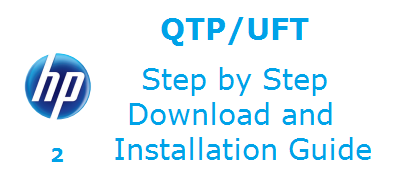In previous article we had seen about “Introduction to HP Unified Functional Testing (UFT)“. Today we are demonstrating on step by step guide for how to download and install UFT (Latest version of QTP).
QTP (UFT) 12.0 System Requirements
As we all know that the latest version of HP’s Quick Test Pro is named as HP QTP (UFT) 12.0. If user wants to download and install the QTP latest version, first they should know the minimum system requirements.
Since, it is always better to have a configuration higher than the minimum requirements.
Minimum System Requirements for QTP (UFT)12.0 are,
| Free Hard Disk Space | 1 GB of free space is required to locate application files and folders. Additionally, 120 MB of free space is required on disk where the operating system is installed. |
| Computer Processor | Pentium IV (1.6 Ghz) or higher microprocessor |
| Operating System | Windows XP Service Pack 3, Windows Vista, Windows 7 and Windows 8/8.1. |
| Color Settings | High Color (16 bit) |
| Graphics Card | Graphics card with 64 MB video memory |
| Browser | Microsoft Internet Explorer 7.0 |
| Memory | Minimum 2 GB memory is required toload three add-ins, concurrently and to load more add-ins more memory is required. Also, more memory is required when using the save movie to results option to capture movies during run sessions. |
| Color Settings | Color upto 16 bit |
| Graphics Card | Graphics card with 64 MB video memory |
| Hard Disk Drive | 5400 RPM |
| Browser | Microsoft Internet Explorer 7.0 |
Important note:
- Using UFT with IE 11 in Windows 8.1 machine, here Internet Explorer 11 may not work. To make IE perfect for UFT, manually disable “Enable Enhanced Protected Mode*” and “Enable Protected Mode” in Internet Explorer.
Disable “Enable Enhanced Protected Mode*” from Tools > Internet Options > Advanced tab > Security node > Enable Enhanced Protected Mode
Disable “Enable Protected Mode”from Tools > Internet Options > Security tab
- If somebody installed two versions of QTP – one is in 32-bit and other is in 64-bit then UFT opens first in 32-bit rather than 64-bit,when user will start the UFT application.
- Officially, UFT 12 does not work on Windows XP or Windows Vista OS. It basically works on Windows 7 with service pack 1.
QTP (UFT) 12.0 Download link
To install UFT 12.0, your system should have IE 7, 8 or 9 and also, windows XP SP2 or XP SP3 or Vista SP2 or Windows 7 SP1. User should have administrative rightson a particular drive to install UFT.
Since, QTP is a commercial tool; user can get and download the trial version from HP site, directly. Here, only the latest version of QTP that is UFT (Unified functional testing) “12.0” is available for download. UFT 12.0 can be installed from either:
1) HP’s UFT site: http://www8.hp.com/us/en/software-solutions/unified-functional-testing-automated-testing/index.html
2) HP’s Downloads URL: “http://support.openview.hp.com/downloads.jsp”
Let’s start the process to download and install QTP (UFT) 12.0,
Open URL: “http://www8.hp.com/us/en/software-solutions/unified-functional-testing-automated-testing/index.html” and click on “Try UFT Now”, shown above in the figure.
The next window will be the “Software Download Terms of Use”, click on “I Agree” button to proceed further.
Once user click on “I Agree” button, “software and supporting materials” download window opens with four download links. Use the appropriate link to download the software.
Click on the first one to download UFT 12.0 that file size is 1.49 GB, it might take more than hour to download the file, totally depends on the speed of broadband.
Once the download process gets over, locate the UFT 12.0 downloaded file wherever you like to and where you get a free drive space, approximate 1 GB.
UFT 12.0downloaded file is in Zip file format, unzip it and execute the “Setup.exe” file.
After clicking on Setup.exe file, the next execution window will open with number of options, shown in the figure below. Among these options select “Unified Functional Testing Set up” from the list.
When you click on “Unified Functional Testing Set up”, the “HP Unified Functional Testing 12.00”set-up wizard opens, click next to proceed further, as shown in the figure below,
Next will be the “License Agreement”window, click on “I Agree” and then “Next” button.
After ”License Agreement” window, next will be the ”Customer Information”window,mention your Name and Organization on the Customer Information window and click “Next”.
After “Custom Information” window, next will be the Custom Setup window to select the appropriate window, choose the appropriate add-ins according to the application or project requirement which you are going to test using UFT 12.0.
Next is the “Selection Installation Folder” window, choose the path where you want to install UFT 12.0 then click “Next”
Click “Next” button to confirm the installation.
Once you click on “Next”, in the above figure, the installation process starts which might take some time to complete.
Once the installation process completed, you will get the message saying that “HP UFT 12.00 was successfully installed”, click on “Finish” to confirm.
After completion of installation process, the “Additional Installation Requirements” Dialog box opens. Select everything from the list, but while selecting “Run License Installation Wizard”, just decide which version you want to install – Trial for 30 days version or License version.
For Trial 30 day’s version – Do not check the option “Run License Installation Wizard”.
For License version – Check the option “Run License Installation Wizard”.
Here, we are installing the license version of UFT 12.00.
Just choose the license type, to use the UFT 12.00,
- Seat – It is explicit to your computer. A seat license is basically the trial or a demo version of UFT with 30 days validity. To use this seat license, user does not require any key. Works on a system that has never had UFT installed before you install 30-days of demo version. During the demo period,user can contact HP to provide a permanent seat license by giving your machines locking code.
- Concurrent: It is also called as floating license,needs a concurrent license server to be installed in your office/local network, pick this possibility and enter your licensing servers IP or name.
Once the installation gets over, restart your machine and get the UFT 12.00 from Start -> All Programs -> HP Software -> HP Unified Functional Testing.
In next article we will more focusing on topics like UFT 12.0 description, first look after installation and Record & Playback functions etc. So stay tuned for upcoming interesting articles in the queue.
If you enjoy reading this article please make sure to share it with your friends. Please leave your questions/tips/suggestions in the comment section below and I’ll try to answer as many as I can. You can also subscribe to STC interesting article below to stay updated with to testing world:
⇓ Subscribe Us ⇓
If you are not regular reader of this website then highly recommends you to Sign up for our free email newsletter!! Sign up just providing your email address below:
Happy Testing!!!