HP Unified Functional Testing (UFT) is a combined platform of GUI testing API testing to test the front-end (User interface) and back-end of the software application. GUI testing method can be used to test front-end of the software application and API testing method can be used to test back-end of the application.
Using UFT, user can test either whole application from start – to – end or can test a particular function and object of an application through the creation of individual actions or components. Later on, user can combine the individual actions or components into a test.
HP UFT also facilitates ALM, a centralized quality control solution. User can save tests, components, function libraries and application areas with the ALM project and create them obtainable to several users and testing projects.
Why UFT 12.0 installation is more user-friendly, faster and secure than previous versions?
UFT 12.00 installation package is very fast and secure than the previous one, just because of,
- The size of the installation package is smaller than in previous one, which takes less time to download and install the package. Because of smaller size, user can install UFT through DVD or Web download package.
- At the time of installation, user can choose their required Add-in for ALM and the Run Results Viewer.
- All required configuration can be done at the time of installation only to run the UFT, no longer have to run extra post-installation programs.
- No need to temporarily disable the User Account Control (UAC) from your computer to install UFT because UFT installation is in-built secure.
- No need to install a separate language pack to install UFT because UFT supports many language packages.
User can also do a single silent installation without the necessity to run additional installations, involving the following features:
- Using single command, all installation prerequisites can be installed, together. No need to install each prerequisiteseparately.All add-ins install with a single silent installation command without restarting the system.
- The silent installation commands involve UFT configurations and can be run without administrator permissions.
UFT 12.0 facilitates running GUI Tests on a Remote Mac Computer using Safari
In UFT 12.0, user can test and run the web applications on a remote Mac computer using safari browser.
When user installs UFT with connection agent on remote Mac computer, it facilitates users to run UFT on Mac computer remotely and also facilitates to run web application on the Safari browser. Only required to design the test using UFT supported Windows browser, and can run on mac remote computer using safari browser.
UFT ALM feature:
Now, ALM site administrator can set a site parameter that initiates UFT to temporarily upload run results from a run session to ALM. Because of this administrative privilege, the results always be uploaded, or user can use site parameter arguments to identify the condition of each of the uploaded result. After parameter is set, all sites projects can use the parameter when running UFT tests.
UFT Interface:
UFT interface provides various elements to design, edit, debug, and run testing application. These elements are,
Start Page: Welcome page of UFT, provides options to create new testing document and to open the existing one.To reach on this page,
First: Go to Start menu, click on All Programs > HP Software > HP Unified Functional Testing > HP Unified Functional Testing.
Second: After installation of UFT, the shortcut has been placed on the desktop double-click that to get the start page.
Third: In the opened UFT window, if you are unable to see Start Page, open it by selecting View > Start Page.
Document Pane:
It is a main area which includes three platforms to design and edit testing documents. These three platforms are,
1) Canvas View:
The canvas delivers a graphical picture of the test flow.
In case of GUI testing,the canvas displays the flow of the action calls created during testing process, involves calls to copies of actions or calls to present actions.
In case of GUI testing,the canvas displays a flow of steps created within a test with parameter links stay between steps. User can use Toolbox pane to add steps to the canvas.
2) Editor View:
The Editor displays each step of the test in code form and facilitates user to add steps to a document or user code file using VBScript code.
In case of GUI testing,each operation performed on the application during test displays in the form of VBScript coding language. For each object and method in an Editor statement, a consistent row exists in the Keyword View.
In case of API testing,the Editor facilitates user to write customized user code for API tests run through test steps or to write custom code which defines the properties and behavior of different test steps.
3) Keyword View:
This view facilitates user to generate and view the steps involved in GUI testing or component in a keyword-driven, modular, table format. The Keyword View is included of a table-like view, where each step will display in a separate row of the table, and each column signifies dissimilar parts of the steps. User can modify the columns shown to suit their needs.
User can generate and change GUI tests or components by choosing items and operations in the Keyword View and entering information as required. As soon as user completes the document, immediately all steps get documented, enables user to view an explanation of the test steps in understandable English format.
Each process completed on the application during a recording session is recorded as a row in the Keyword View.
Values of each row in the Keyboard view, displays in the Editor view as a script. If users focus on exact step in the Keyword View and switch to the Editor, the cursor is located in that corresponding line of the test.
UFT Panes:
Delivers information and functionality about the current test, business component, function library or application area. It includes,
- UFT Window Layout
- Active Screen Pane
- Bookmarks Pane
- The Canvas
- Data Pane
- Debug Panes
- Document Pane
- Errors Pane
- Output Pane
- Properties Pane
- Run Step Results Pane
- Search Results Pane
- Solution Explorer Pane
- Tasks Pane
- Toolbox Pane
We will be covering all above pane and the layout in the upcoming articles.
Conclusion on Overview of HP Unified Functional Testing 12.0:
In today’s article we have cover basic overview of the HP Unified Functional Testing 12.0. In the upcoming article we will explain Operation of Record and Playback function, How scripts generate script in all recording modes etc.
⇓ Subscribe Us ⇓
If you are not regular reader of this website then highly recommends you to Sign up for our free email newsletter!! Sign up just providing your email address below:
Happy Testing!!!
- Brief Overview of Keyword View – UFT/QTP Training Tutorial 11
- Type of Testing in Unified Functional Testing (UFT) 12.0 – UFT/QTP Training Tutorial 6
- Add steps on Login action in keyboard View – UFT/QTP Training Tutorial 10
- Exercise3: Add Steps to the BookFlight Action Using the Step Generator – UFT/QTP Training Tutorial 10.2
- Introduction to HP Unified Functional Testing (UFT) – Latest version of Quick Test Professional (QTP)
- Object Repository in UFT – How UFT identify the objects uniquely? – UFT/QTP Training Tutorial 8
- Object Repository Exercise 1: Learn and Save Objects of a web application – UFT/QTP Training Tutorial 8.1
- The Keyword View User Interface’s Elements and Tools – UFT/QTP Training Tutorial 11.1
- Exercise2: Brief explanation of how Keyword view works – UFT/QTP Training Tutorial 11.3
- Brief explanation of Condition and Loop Statement in Keyword view – UFT/QTP Training Tutorial 11.4
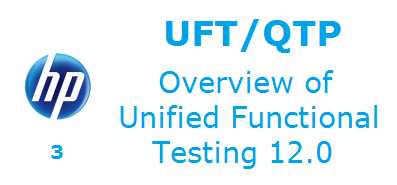
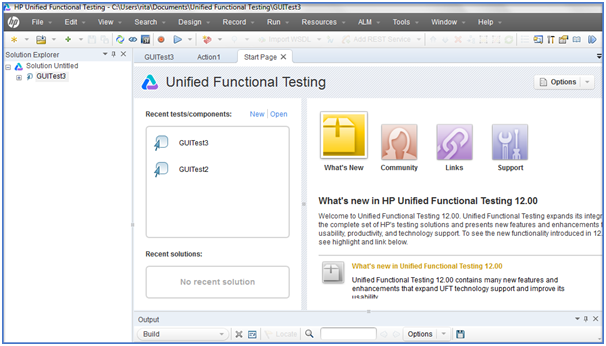
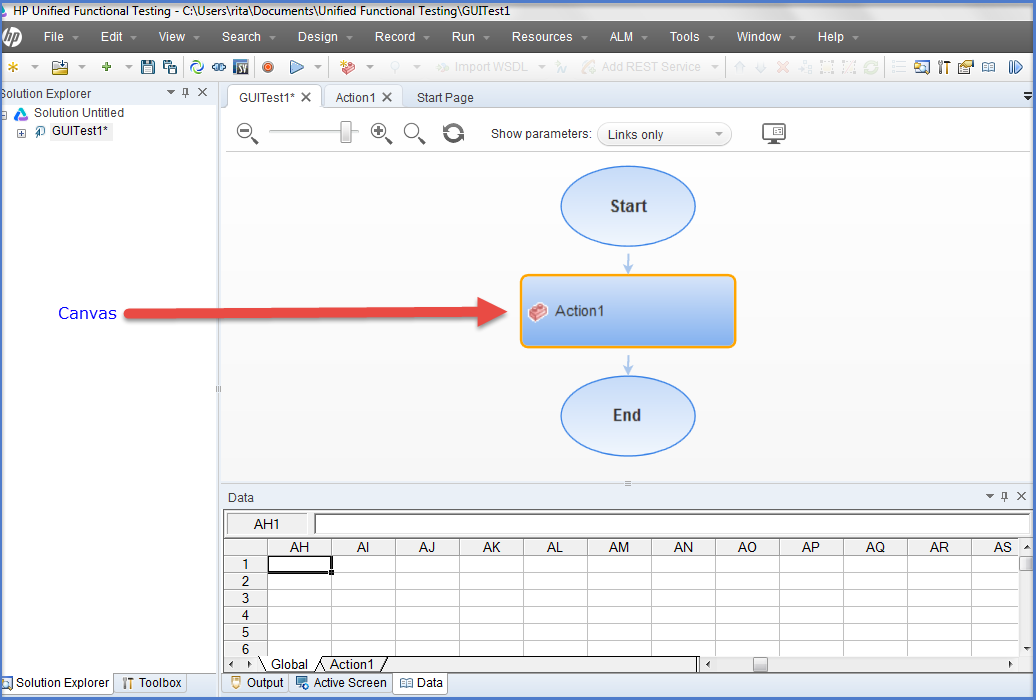
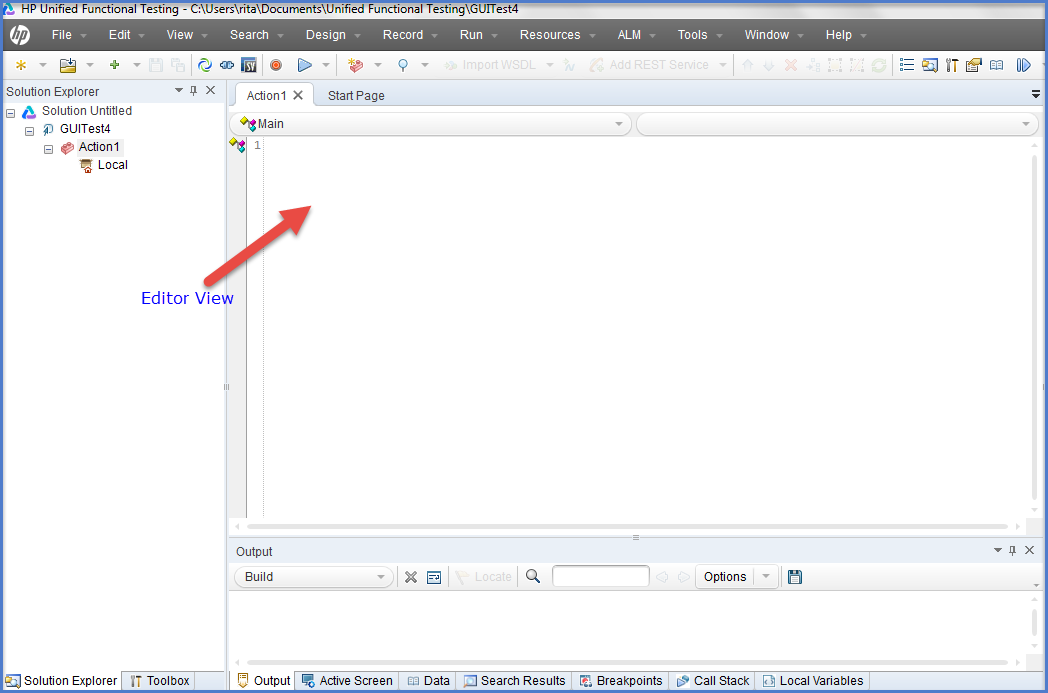
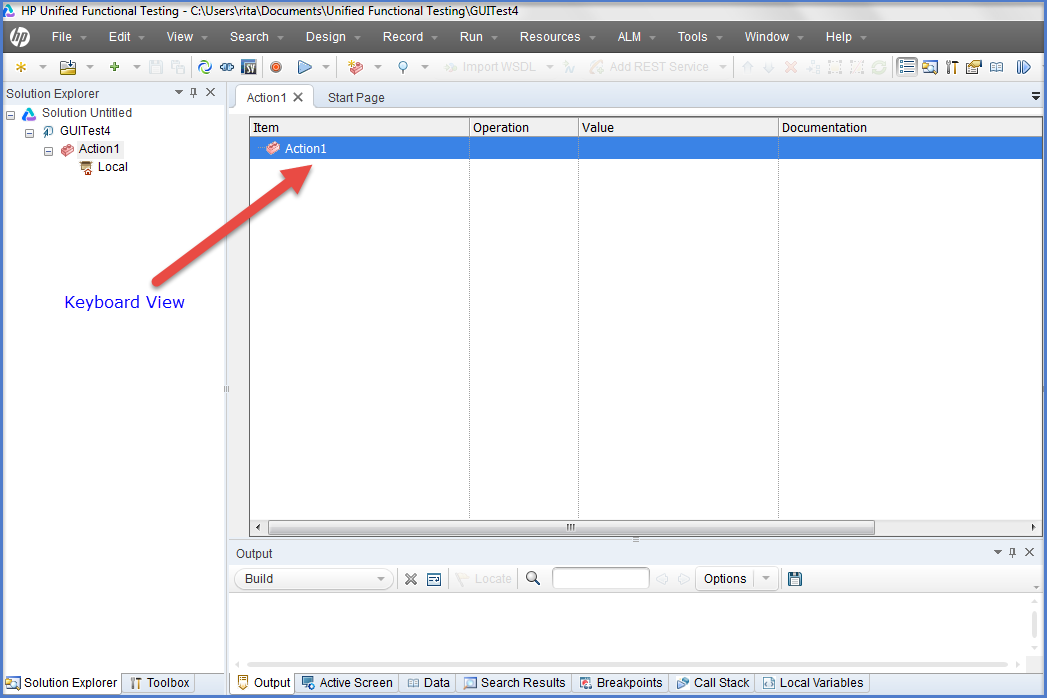

2 thoughts on “Overview of HP Unified Functional Testing 12.0 – UFT/QTP Training Tutorial 3”
nice explanation with screen shots
Hi,
Can you please tell me how to get expert view in UFT. In QTP,we used to see Keyword view and Export view,in UFT i am not able to see.