In this tutorial, we learn about how to build Data-driven framework with the help of JUnit and selenium. Basically, the Data-driven framework is a framework in which all our data conclude from an excel file. Let’s learn “JUnit and Data Driven Framework” with sample example.
Step 1) Create a New Project in Eclipse
Project Name: Junit_DataDriven
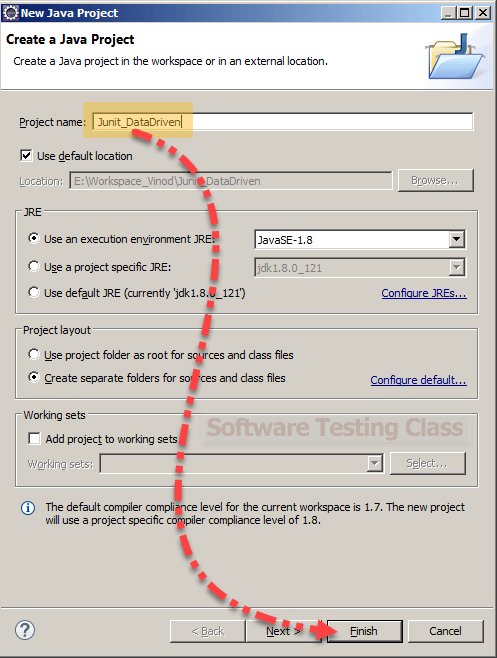
Step 2) Right click on src folder and create New Package
Package Name: tests
Step 3) Create a New class under package
Step 4) Right click on src folder and create New Package
Package Name: Config
Step 5) Create a New File under config Package
File Name: config.properties
Step 5) config.properties: It is a property file having various configuration parameters.
config.properties code:
testSiteName=http://quikr.com
# IE, Chrome
browser=Firefox
Create a New File under config Package
File Name: OR.properties
Step 6) OR.properties: It will store all xpaths of our application
OR.properties code:
#links signin_link=//*[@id='loginstatusdiv']/a[2] username_top_link=html/body/div[2]/div[2]/div[2]/div/a[1] signout_link=html/body/div[2]/div[2]/div[2]/div/a[2] register_link=//*[@id='lodinstatusdiv']/a[1] #input boxes username_signin_input=//*[@id='inputname'] password_signing_input=//*[@id='passwordId'] register_name_input=//*[@id='userFirstName'] register_id_input=//*[@id='userName'] register_password_input=//*[@id='password'] register_email_input=//*[@id='emailId'] #button signin_button=//*[@id='SubmitBtn'] register_button=//*[@id='submitBtnId'] #text erro_msg_login_text=//*[@id='WrongGreetingNameError'] registration_success_text=//*[@id='welcome']/h1 #dropdowns register_city_dropdown=//*[@id='selectedCity'] #checkboxes register_above18_chk=//*[@id='ageConfirmChk']
Step 7) Code for TestBase.java:
package tests;
import java.io.FileInputStream;
import java.io.FileNotFoundException;
import java.io.IOException;
import java.util.Properties;
import java.util.concurrent.TimeUnit;
import org.openqa.selenium.By;
import org.openqa.selenium.WebDriver;
import org.openqa.selenium.WebElement;
import org.openqa.selenium.firefox.FirefoxDriver;
import org.openqa.selenium.ie.InternetExplorerDriver;
import org.openqa.selenium.support.events.EventFiringWebDriver;
public class TestBase {
//initializing the property file reading
public static Properties CONFIG=null;
public static Properties OR=null;
public static WebDriver dr=null;
public static EventFiringWebDriver driver=null;
public static boolean isLoggedIn=false;
public void initialize() throws IOException {
if(driver == null) {
//config property file
CONFIG= new Properties();
FileInputStream fn = new FileInputStream(System.getProperty("user.dir")+
"//src//config/config.properties");
CONFIG.load(fn);
//OR property file
OR= new Properties();
fn = new FileInputStream(System.getProperty("user.dir")+
"//src//config/OR.properties");
OR.load(fn);
//Initialize the webdriver and EventFiringWebDriver
if(CONFIG.getProperty("browser").equals("Firefox")){
dr = new FirefoxDriver();
}else if (CONFIG.getProperty("browser").equals("IE")) {
dr = new InternetExplorerDriver();
}
driver = new EventFiringWebDriver(dr);
driver.manage().timeouts().implicitlyWait(30, TimeUnit.SECONDS);
}
}
public static WebElement getObject(String xpathKey){
try{
return driver.findElement(By.xpath(OR.getProperty(xpathKey)));
}catch(Throwable t){
//report error
return null;
}
}
}
Step 8) Create New Class under package tests
Class Name: LoginTest
Step 9) Code for LoginTest.java:
package tests;
import java.io.IOException;
import org.junit.Before;
import org.junit.Test;
import util.TestUtil;
public class LoginTest extends TestBase {
@Before
public void beforeTest() throws IOException{
initialize();
}
@Test
public void loginTest() throws InterruptedException {
//selenium code
driver.get(CONFIG.getProperty("testSiteName"));
//login
TestUtil.doLogin("regSe12","password1234");
if(!isLoggedIn) {
//report error
System.out.println("invalid username password");
}
}
}
Step 10) Create a New Package under src folder
PackageName: util
Step 11) Create a New Class under util package
Class Name: TestUtil
Step 12) Code for TestUtil.java:
package util;
import org.openqa.selenium.By;
import tests.TestBase;
public class TestUtil extends TestBase {
public static void doLogin(String username, String password) throws InterruptedException{
if(isLoggedIn) {
//return;
logout();
}
getObject("signin_link").click();
getObject("username_signin_input").sendKeys(username);
getObject("password_signing_input").sendKeys(username);
getObject("signin_button").click();
Thread.sleep(5000L);
try{
String displayedUserName=driver.findElement</pre>
<pre>(By.xpath(OR.getProperty("username_top_link"))).getText();
if(displayedUserName.equals(username)){
isLoggedIn=true;
}else{
isLoggedIn=false;
}
}catch(Throwable t) {
isLoggedIn=false;
}
}
public static void logout() {
if(isLoggedIn){
getObject("signout_link").click();
}
}
}
Step 13) Run the Login Test-> Right Click LoginTest.java-> Run As-> JUnit Test
Create a New Class under package test
Class Name: RegistrationTest
Step 14) Code for RegistrationTest.java:
package tests;
import java.io.IOException;
import org.junit.Before;
import org.junit.Test;
import org.openqa.selenium.By;
import org.openqa.selenium.WebElement;
public class RegistrationTest extends TestBase {
@Before
public void beforeTest() throws IOException{
initialize();
}
@Test
public void registerTest() {
driver.get(CONFIG.getProperty("testSiteName"));
getObject("register_link").click();
getObject("register_name_input").sendKeys("selenium");
getObject("register_id_input").sendKeys("selenium");
getObject("register_password_input").sendKeys("password1234");
getObject("register_email_input").sendKeys("selenium@gmail.com");
getObject("register_city_dropdown").sendKeys("Delhi");
getObject("register_above18_chk").click();
getObject("register_button").click();
WebElement thkYou = driver.findElement(By.xpath(OR.getProperty("registration_success_text")));
if(thkYou == null){
//report error if test data was positive
System.out.println("ERROR");
}
}
}
Step 15) Create a New Package-> Right click on src folder and create New package
Step 16) Create a New Class under tests.suite1 package
Step 17) Code for FirstTestRunner:
package tests.suite1;
import org.junit.runner.RunWith;
import org.junit.runners.Suite;
import org.junit.runners.Suite.SuiteClasses;
@RunWith(Suite.class)
@SuiteClasses({
RegistrationTest.class,
LoginTest.class,
})
public class FirstSuiteRunner {
}
Step 18) Right Click on FirstSuiteRunner and Run As JUnit Test.
Conclusion:
Here we designed our first framework “Junit and Data Driven Framework” with sample code. You should try with your own and start using in your project. In coming articles, I will shed some light on other frameworks like:
- Junit and Hybrid (Keyword+Data) Framework
- TESTNG and Data Driven Framework
- TESTNG and Hybrid Framework(Data driven+keyword)
- TESTNG and Page Object Model(POM)
- Page Object model with Page Factory
- Building Framework with Cucumber
If you are not a regular reader of this website then highly recommends you to Sign up for our free email newsletter!! Sign up just providing your email address below:
Happy Testing!!!