In today’s article, I am going to share some thoughts on how we are Managing Agile Projects.
Adding a Column to a Board:
There are two kinds of workflows known as a simplified workflow and JIRA workflow. The simplified workflow is used if a board represents a single project whereas the JIRthe A workflow is used if a board represents multiple projects to control the transitioning of issues from one status to another status.
If you are using a simplified workflow then the addition of a new column is very easy and can be achieved by simply using the ‘Add Column’ button which will automatically create the corresponding new status. But if it is the JIRA workflow then adding a new column to the board is different which we are going to learn in this tutorial. In this tutorial, we are going to add a column and status as ‘Agile Quality Testing’ or we can substitute this as per our requirements.
1) Create a New Status of JIRA:
Below the steps for the creation of new Status ‘Agile Quality testing’. Navigate to the JIRA Administration area. There create a new status as ‘Agile Quality testing’.
Create a New Step in the JIRA Workflow:
- Navigate to the JIRA Administration area.
- For each JIRA workflow which is associated with issue types that are used by projects on your board, edit the JIRA workflow(s) and add a new step called ‘Agile Quality Testing’.
- Next in the ‘Linked Status’ field, select ‘Agile Quality Testing’.
Create a new column and map it to the new Status:
- Navigate to the JIRA Agile board and then click ‘Configure’.
- Click on the ‘Columns’ tab, then click on the ‘Add Column’. It will add a new column with a name as ‘New Column’in the 2nd-last column position. It has a drag and drops feature as well to the position if needed.
- Next, click on the name ‘New Column’ and rename it to ‘Agile Quality Testing’.
- At the left-hand side of the screen and in the ‘Unmapped Statuses’ column just locate the ‘Agile Quality Testing’ status and drag it to your new ‘Agile Quality Testing’ column.
Planning and Estimation of work for an Agile team:
Many project teams in various reputed organizations are adopting Agile development methodologies as it is result-oriented and very flexible. JIRA is a very powerful tool and suits best for the planning and estimation of such Agile projects. With the Agile approach, the team can manage its competing project priorities of time, cost, and scope which is also known as project triangle. Any projects have to be completed and delivered with certain constraints and constraints are features and quality known as its scope, the time required to complete the project, and the project resourcing which is directly dependent on the project cost. The overall quality of the project deliveries depends on these three scales (sides of the triangle) but we can only adjust two of these scales if we want the project to be successful and the quality of the project varies accordingly.
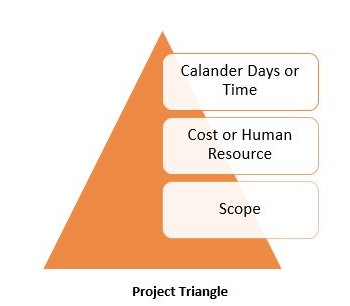
Let’s understand how the JIRA Agile is helpful in the planning and estimation of work for an Agile team.
Work Planning: As discussed in the past of this tutorial how the project work is split into the number of issues with type as a story, epics, tasks, and sub-tasks which can be viewed as the backlog on the board. Each of the tasks is allocated for their completion to the required team member. We can also associate each issue with a particular release version. You can use the JIRA Agile to manage this long list of tasks by ranking, prioritizing, and scheduling the work as shown in the screenshot below for backlog. The idea of the backlog in JIRA Agile is to have a large pool of open issues from which selective issues can be drawn on the priority basis and work can be planned in advance on these issues as a project release version over the short term. There is no point in doing work on all the issues at the same time present in the backlog. This is how JIRA Agile helps in work planning.
Organizing backlog by the filter criteria: JIRA Agile supports the filter criteria on the fields, using which it is easy to search the issues on the basis of issue priorities, status, version, etc. from the backlog. Using such filter criteria project planning can be done on the filtered issues.
Organizing backlog by ranking: JIRA Agile supports to set up the rankings for your issues which could be helpful in organizing your product/sprint backlog in a very efficient manner. Using ranking feature you can prioritize the issues at a more granular level than issue priorities in JIRA as ranking has a dynamic number such as 1, 2, 3, etc. and so on till the end of the backlog.
Organizing backlog using sprints: JIRA Agile supports the sprint marker in the Backlog which helps to see how much work could be assigned to a sprint. Using this, you can estimate your work hours, story points, or any other field of your own choice. Based on the ranking of the issue they can be assigned to a particular sprint from the backlog and estimate the effort for the current sprint.
On the backlog board, you can do the following.
- Prioritize the issues in the backlog by ranking.
- Estimate stories by using the ‘J’ and ‘K’ keys to navigate through issues in the backlog and get details on the right-hand side of the screen.
- Create new issues, sub-tasks, etc.
- Organize epics.
- Analyze the workload required, by the specialist.
- Version planning for the issues as a part of the current release.
- Other project planning required for the project triangle.
Work Estimation by Charts:
JIRA Agile supports a number of charts such as Burndown chart, velocity chart, etc. which provides the graphical progress of the issue management in the project. We are going to learn in detail about such JIRA Agile gadgets or charts in next tutorial of this series.
You may be interested in Jira burndown chart for More Accurate Sprint Planning
Tracking a Kanban Team:
The concept of allotting cards or issues into planned sprints or versions from the backlog is scrum specific. Kanban team has a different approach where they triage the cards or issues in their backlog and then action them on a priority basis. Kanban board focuses on visualizing your workflow and limiting work-in-progress to facilitate incremental improvements to your existing process. Therefore it is used by the teams that focus on managing and constraining their work-in-progress. It does not have a Backlog screen because, in Kanban boards, work is not planned in advance by using the discrete-time periods or versions.
The below screenshot demonstrates a Kanban board showing the issues and their progress.
Conclusion on How Managing Agile Projects:
Sharing your own testing experience, tips, or testing secrets around “JIRA Agile Tutorials in Managing Agile Projects” in the comments below will make this article more interesting and helpful.
⇓ Subscribe Us ⇓
If you are not regular reader of this website then highly recommends you to Sign up for our free email newsletter!! Sign up just providing your email address below:
Happy Testing!!!