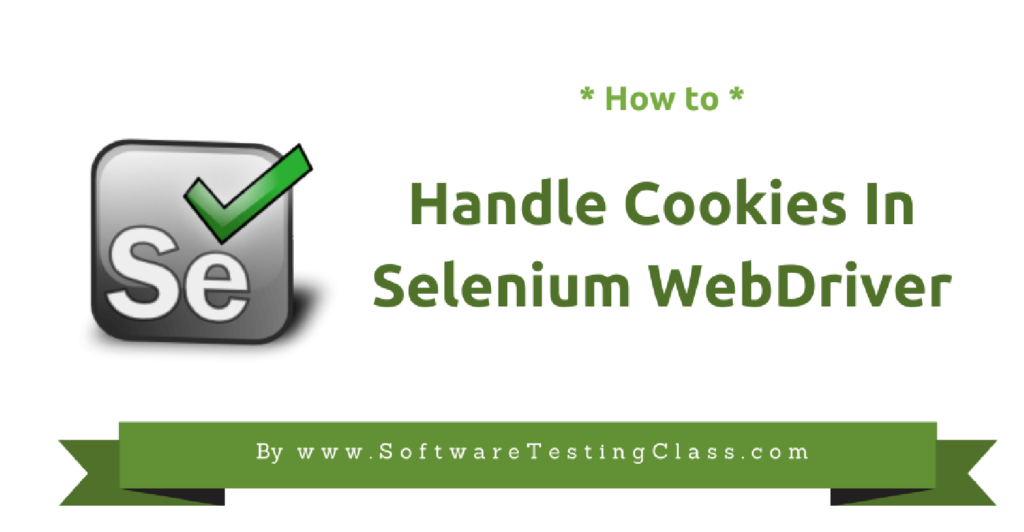In this tutorial, we are going to discuss the handling of cookies using Selenium WebDriver. Before we start using Selenium Webdriver to store information in the cookie and retrieve from it, let’s first explore some more about HTTP Cookie.
Introduction To Cookie
Perhaps you have done online shopping and notices the shopping cart that is often present on the top right corner of the website. When you do shopping on such websites and add items to the shopping cart, the information gets stored in the browser cookie. Therefore, if you left your shopping cart with added items to it and log off and re-login on the same browser and website then you will find those items already added to the shopping cart. This magic is possible as a result of HTTP cookie that is present in the web browser. Let’s discuss further, what are HTTP Cookie and how it works?
You may want to read about Cookie Testing here.
What Is An HTTP Cookie And How It Works?
HTTP Cookie is also called as a web cookie, a browser cookie or an Internet cookie. It is nothing but a text file present in the web browser of the client machine or PC that stores a small piece of information received from a website as a key-value pair when the user does the web browsing. When a user loads that website again, the browser sends back the stored cookie to the server that notifies it about the user’s past activities. HTTP Cookies store not only the user’s browsing history but also the shopping cart information for an online store, login user ids and passwords and other related information.
Selenium WebDriver Query Commands For Cookies
Using Selenium WebDriver API, we can query and interact with browser cookies with the help of following WebDriver’s built-in methods.
Get Cookies: This statement is used to return the list of all Cookies stored in web browser.
manage().getCookies();
Get Cookies by name: This statement is used to return the specific cookie according to its name.
manage().getCookieNamed(arg0);
Add Cookies: This statement is used to create and add the cookie.
manage().addCookie(arg0)
Delete Cookies: This statement is used to delete a specific cookie.
manage().deleteCookie(arg0);
Delete Cookies by name: This statement is used to delete a cookie according to its name.
manage().deleteCookieNamed(arg0);
Delete All Cookies: This statement is used to delete all cookies.
manage().deleteAllCookies();
Handling Cookies In Selenium
A cookie has the following fields, let’s understand it with the following example.
HTTP/1.0 200 OK
Set-Cookie: NAME=SELENIUM; Expires=Thu, 19 May 2020 10:23:07 GMT; Path=/softwaretestingclass; Domain=abc.com; Secure; HttpOnly
Given below is the description of all fields.
- Name: It is the name of the Cookie.
- Value: It is the actual content that is stored in the cookie.
- Expiry: It is the time in future that is elapsed since 01st Jan 1970 00:00:00 GMT. Upon the expiry of this time, the cookie becomes inaccessible. When it is not set, the cookie will expire automatically after we close the web browser.
- Path: This field is used to specify that the cookie is valid for this particular server-side directory only. E.g. a forward slash character (/)will allow the cookie to be valid across all directories.
- Domain: This field specifies the domain name. Domain along with the Path will define the scope of the cookie.
- Secure: This field does not have any value and with the attribute name as secure, it will enable the behavior through which it will accept only secured connections only.
- Httponly: This field does not have any value and with the attribute name as HttpOnlyit will enable the behavior through which the cookies will be exposed to HTTP channel only.
We need to create, update or delete a cookie to test a web application using Selenium WebDriver. Therefore, if we are automating any Online Shopping website then we need to automate test scenarios such as add item to shopping cart, view cart, confirm the purchase, payment, etc. Without storing details into cookies we may need to perform login again and again to run these scenarios that will increase our coding effort and execution time. Therefore, we store a cookie in a file and later retrieve these values and it to our current browser session. This saves both the coding effort and execution time.
Following is the demonstration of Cookie handling using Selenium WebDriver in two steps.
- Login into a web application and store the authenticated cookie: Here, we loading a website that has the capability of storing the username (or access card details) into cookies. Using Selenium Webdriver, we will load this website and enter the username, password, checking remember me checkbox and submit button. The checkbox button will enable the browser cookie to store the username along with other details that we will display on the console with the help of following a test
package seleniumpackage;
import java.io.BufferedWriter;
import java.io.File;
import java.io.FileWriter;
import org.openqa.selenium.By;
import org.openqa.selenium.Cookie;
import org.openqa.selenium.WebDriver;
import org.openqa.selenium.chrome.ChromeDriver;
public class StoringCookie
{
static WebDriver driver;
public static void main(String[] args)
{
System.setProperty("webdriver.chrome.driver", ".//chromedriver.exe");
driver=new ChromeDriver();
driver.get("https://easyweb.td.com/waw/idp/login.htm?execution=e1s1");
driver.findElement(By.name("login:AccessCard")).sendKeys("0000111122223333");
driver.findElement(By.name("login:Webpassword")).sendKeys("testingclass");
driver.findElement(By.name("rememberMeCBox")).click();
driver.findElement(By.id("login")).submit();
// create file named Cookie to store username Information
File file = new File("Cookie.data");
try { // Delete if any old file exists
file.delete();
file.createNewFile();
FileWriter fileWriter = new FileWriter(file);
BufferedWriter bufferwrite = new BufferedWriter(fileWriter);
for(Cookie cook : driver.manage().getCookies()){
String writeup = cook.getName()+";"+cook.getValue()+";"+cook.getDomain()+";"+cook.getPath()+""
+ ";"+cook.getExpiry()+";"+cook.isSecure();
bufferwrite.write(writeup);
System.out.println(writeup);
bufferwrite.newLine();
}
bufferwrite.flush();bufferwrite.close();fileWriter.close();
}catch(Exception exp){
exp.printStackTrace();
}
}
}
Output
When we run the above test script, we will procure the following output. In the console, it is displaying the encrypted cookie details stored in a web browser.
Following is the screenshot of the website that gets loaded after executing the above Selenium WebDriver script.
- Use the stored cookies in step 1 and use them to log into an application: We can use the following test script to retrieve the details from the cookies which was stored in a file ‘Cookie.data’. During the last browser session. Here, we are retrieving the tokens from the file with the help of semicolon as separator. After this step, we are creating a Cookie in the Chrome web browser and adding these details to the cookie with the help of ‘addCookie’ Next, load the same URL and notice the magical effect of cookie.
package seleniumpackage;
import java.io.BufferedReader;
import java.io.File;
import java.io.FileReader;
import java.util.Date;
import java.util.StringTokenizer;
import org.openqa.selenium.Cookie;
import org.openqa.selenium.WebDriver;
import org.openqa.selenium.chrome.ChromeDriver;
public class RetrievingCookie
{
static WebDriver driver;
public static void main(String[] args)
{
System.setProperty("webdriver.chrome.driver", ".//chromedriver.exe");
driver=new ChromeDriver();
try{
File file = new File("Cookie.data");
FileReader fileReader = new FileReader(file);
BufferedReader Buffreader = new BufferedReader(fileReader);
String strline;
while((strline=Buffreader.readLine())!=null){
StringTokenizer token = new StringTokenizer(strline,";");
while(token.hasMoreTokens()){
String name = token.nextToken();String value = token.nextToken();
String domain = token.nextToken();String path = token.nextToken();
Date expiry = null;
String val;
if(!(val=token.nextToken()).equals("null")){
expiry = new Date(val);
}
Boolean isSecure = new Boolean(token.nextToken()).booleanValue();
Cookie ck = new Cookie(name,value,domain,path,expiry,isSecure);
driver.manage().addCookie(ck); // This will add the stored cookie to our current session
}
}
}catch(Exception ex){
ex.printStackTrace();
}
driver.get("https://easyweb.td.com/waw/idp/login.htm?execution=e1s1");
}
}
⇓ Download Selenium Code ⇓
How To Handle Cookies In Selenium WebDriver
Over to you:
In this tutorial, we have discussed HTTP Cookie, its properties and various methods present in Selenium WebDriver to handle web browser Cookies. We demonstrated an example where we were storing cookie into a file and later retrieving the details from this file and loading on the same page. This WebDriver API to handle Cookie is very useful to test such applications where login information could be stored in the Cookie and we may skip the effort of login, again and again, using username and password instead we can retrieve this information in Cookie file and save the coding effort as well as executing test script time.