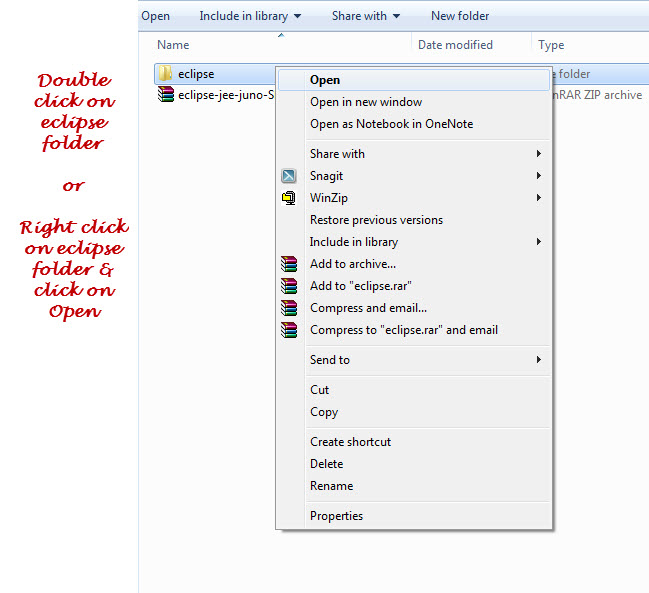Before starting with Create Eclipse Project, the latest Java & Eclipse IDE should be installed on your machine. We have covered how install the Java & Eclipse in our previous article “How to run your first Selenium WebDriver script – Selenium WebDriver Tutorial” (First three steps). Once you complete the installation of both Java & Eclipse IDE, you can begin creating the project in Eclipse IDE.
To create a project in Eclipse IDE, you have to follow some simple steps:
1) Navigate the extracted Eclipse software zip file showing in following screen shot (Download latest version of Eclipse here: http://www.eclipse.org/downloads/):
2) In the extracted Eclipse folder double click on the Eclipse Application file to launch the Eclipse application same as mention in the below screenshot:
Eclipse will take some time to launch the Eclipse welcome window, so wait for little time.
3) Eclipse will ask you to select the workspace, here you can select the path where you want to save Eclipse project. Once you enter the path click on OK button shown as mention below screen shot:
4) Eclipse will setup the workspace path & launch the Eclipse Welcome window first time as below, this means that eclipse ide is successfully installed on your machine.
5) Go to File menu > New > Java Project.
6) Enter Project Name as “First Project”:
In New Java Project window under JRE section select “Use Project specific JRE” radio option & select any value from the JRE version (here I am selecting ‘jre7’). Everytime you have to select the JRE version based on the project.
7) In New Java Project dialog click on Finish button.
8) The new java project called “First Project” is created here & you can see the name of the project in the left section in the below screenshot:
So in this article we have created new Java Project in Eclipse IDE. In upcoming article I will explain “How to create Selenium WebDriver Test using Selenium IDE?” before start using for further automation.
Full Access to Selenium Training Series
If you like this article, consider subscribing to get all Testing Updates in your Inbox for FREE. To get testing tips Click Here or enter your email id below: