MantisBT is an open source bug tracking tool. It is used to track bugs of various projects. In this tutorial, we are going to look at the complete demo of Mantis Bug Tracker Features.
Signup for new account
After successful installation of Mantis, administrator can configure the settings for signup of new accounts.
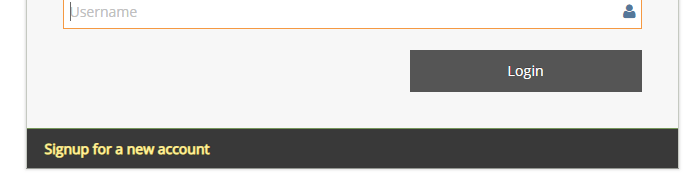
Signup Form
Signup form will be displayed when a new user clicks on “Signup for a new account”.
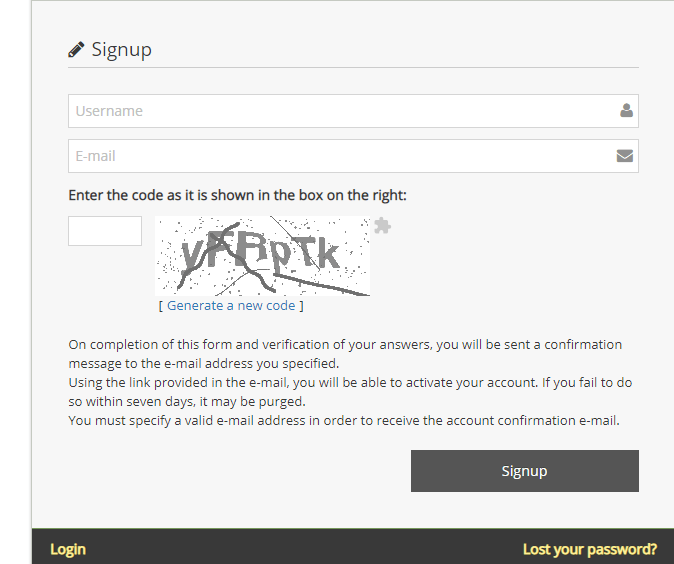
Successful signup
After successful signup an email will be sent to the registered user with a link to activate the account.
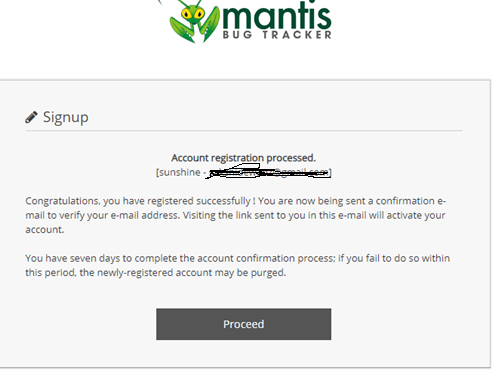
Account Registration Email
The registered email address will receive account activation email.
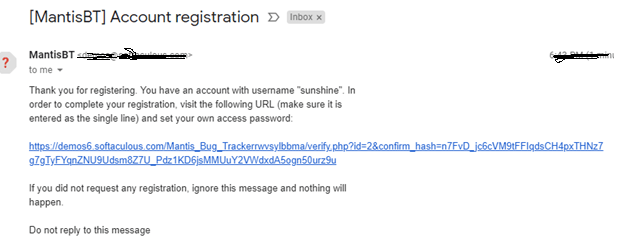
Password Reset
The password reset can be done by clicking on “change password”.
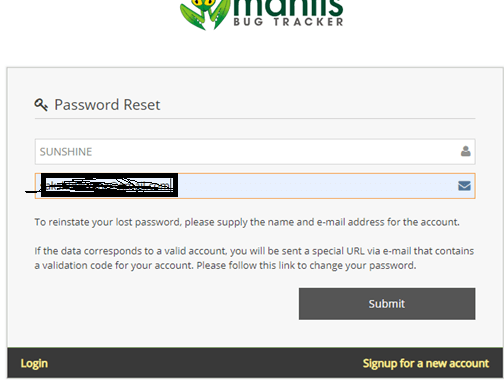
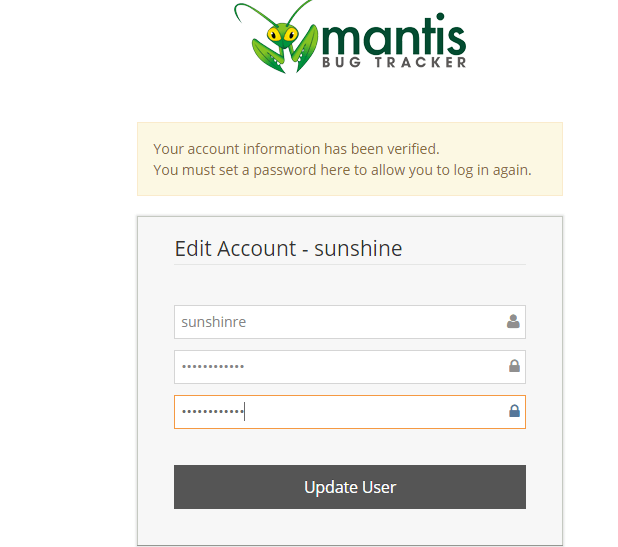
Password Reset Email
The email for password reset will be sent on registered email address.
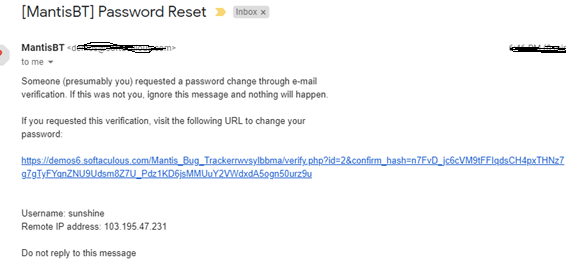
Login with username and password.
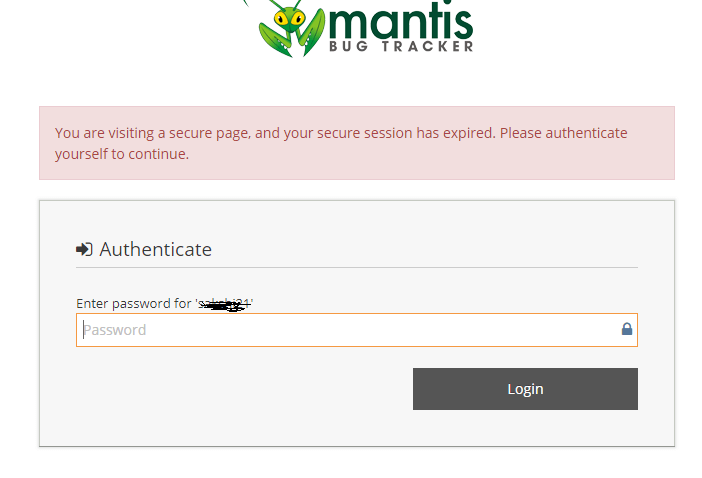
My View Page
Upon Successful login, by default “My View” Page will open. It will be empty.
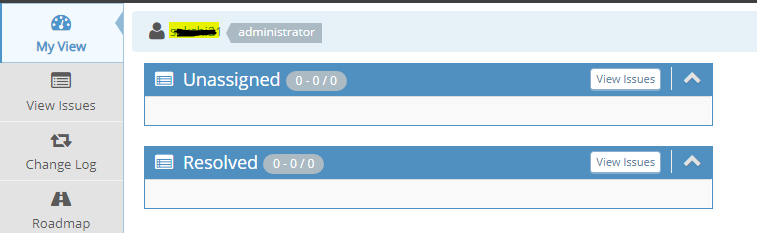
Create Project
Click on Manage ->Create Project.
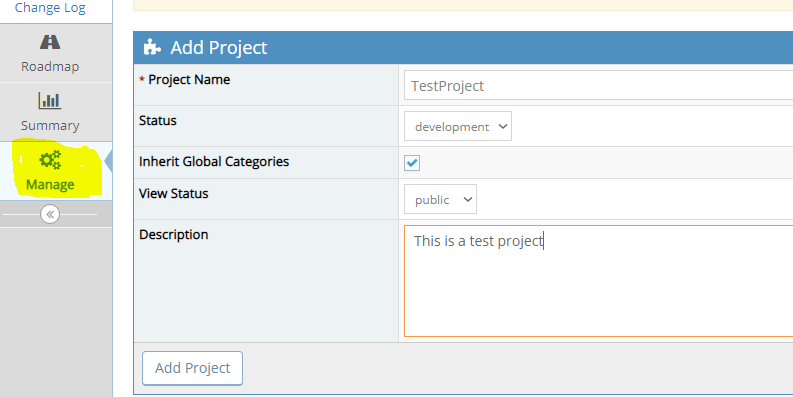
Report Issue
The project is successfully created. Go to Report Issue.
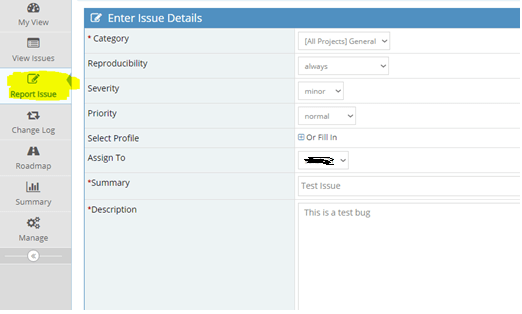
View Issues
After successfully submitting an issue, you will be redirected to “View Issue” Page.
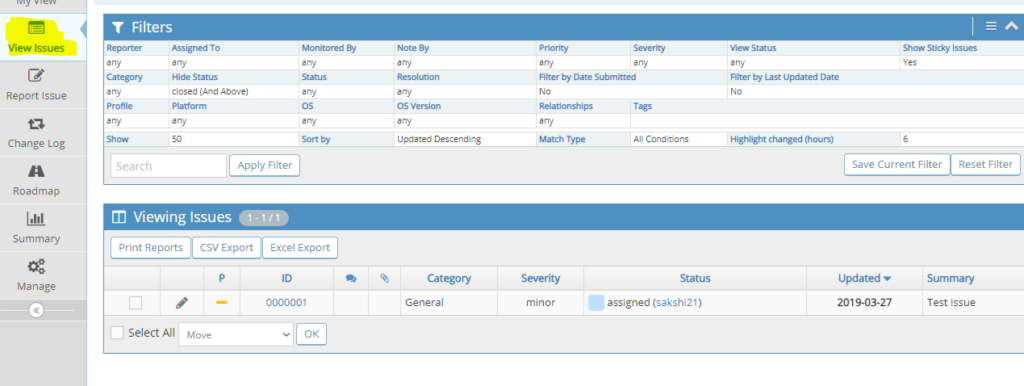
Invite Users
Click on Invite User at the top of the page. Fill in the details, an email invite will be sent to user on the enter email address.
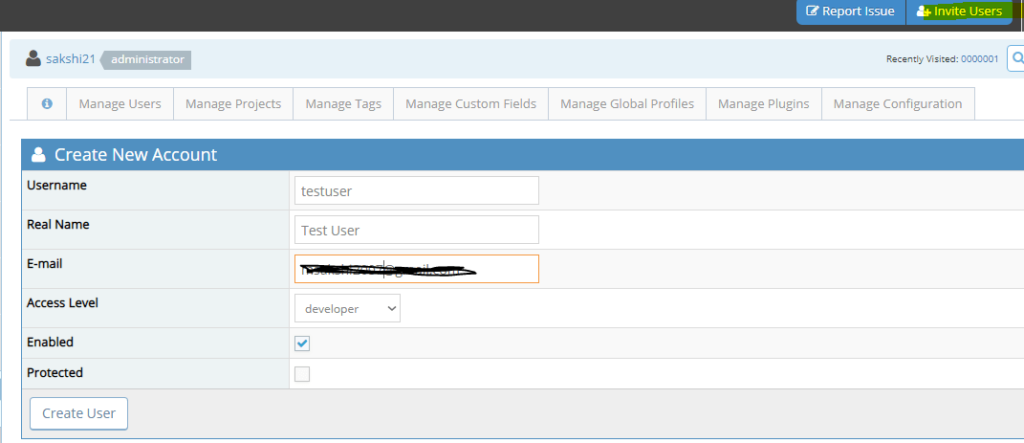
Add Users to Project
Add the user to project from Edit user page.
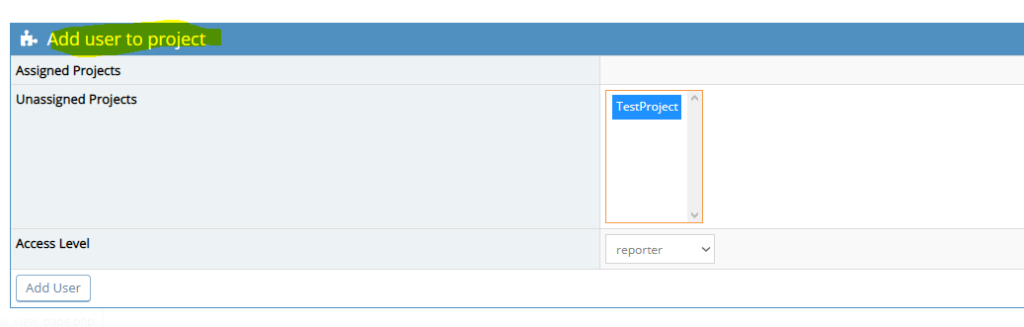
Account Settings
To Change the account settings such as password, go to My Account.
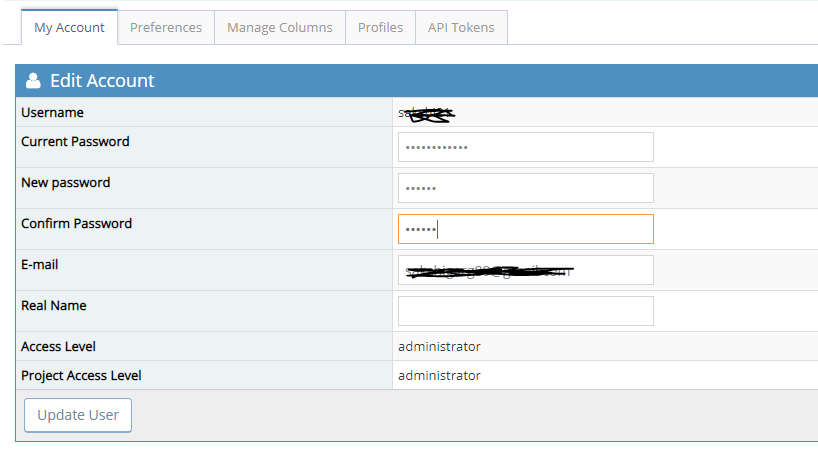
Select Project
To change project, click on project name at the top bar and select the project from dropdown.
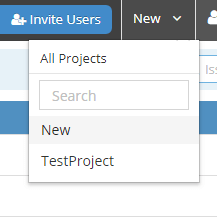
My View page
My View page will get updated as the projects are added and issues are reported. Each project issue is labelled with separate color to differentiate between the issues easily.
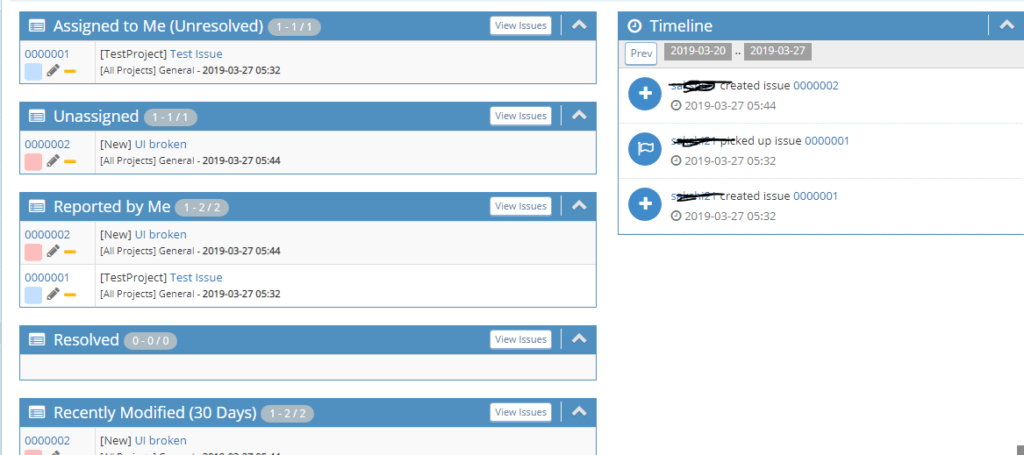
Change Status
To Change the status of any issue, click on issue link on My View Page. It will open the “View Issue Details”. User will also be able to change the “assign to” field, or edit any details of the bug here.
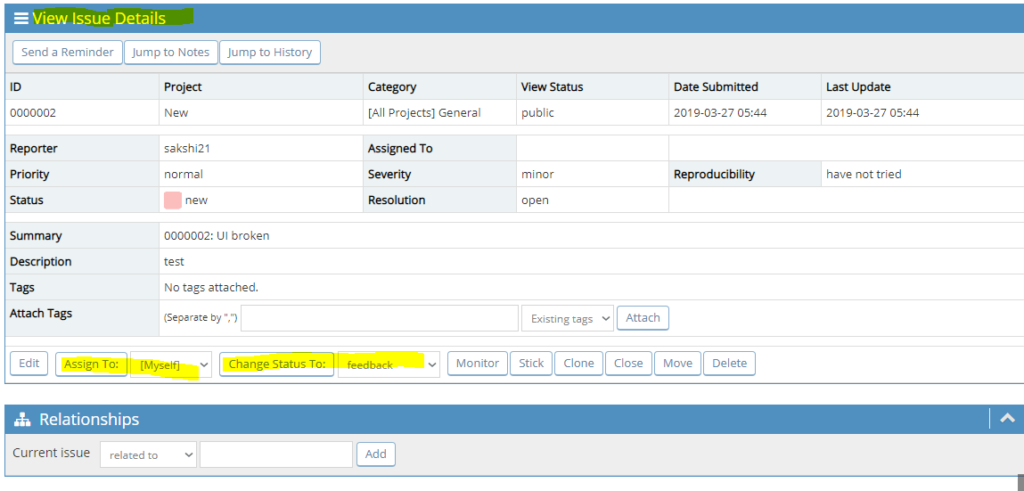
Manage
To view the “Site Information”, click on “Manage”. The administrator will be able to see the site details.
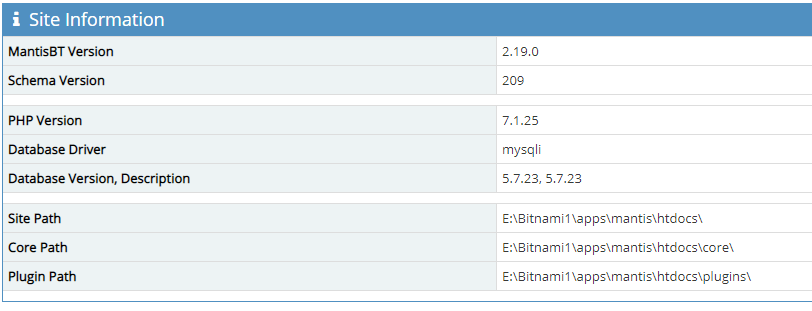
Create Version
The user can create version for the project from, Manage Projects. Click on the link of the project, scroll down the “Edit Project” page to find,”Versions”.
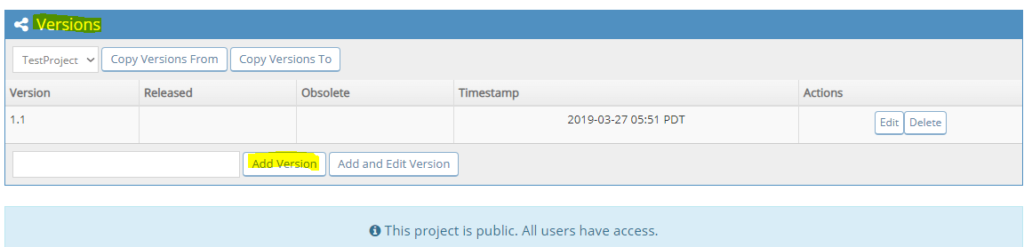
Custom Field
To create custom fields for any project, go to Manage Custom Field Page and a custom field.
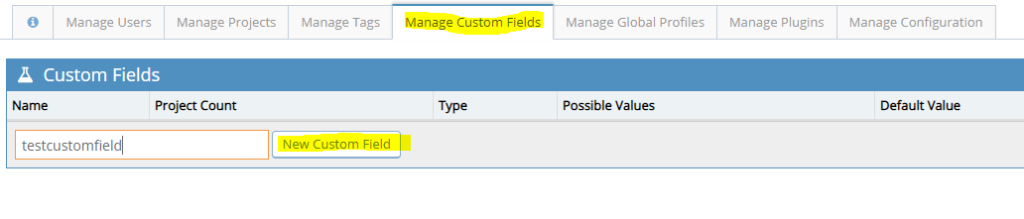
Link Custom Field to Project
Once a custom field is successfully created, the user will be able to link the custom field to project from, Edit Custom field page.
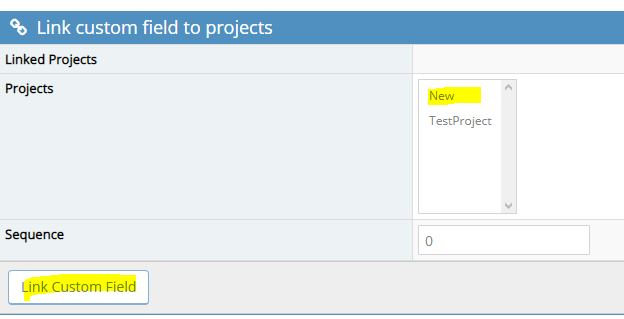
Settings of Custom Field
The default settings of the custom field can be set from the Edit Custom Field page.
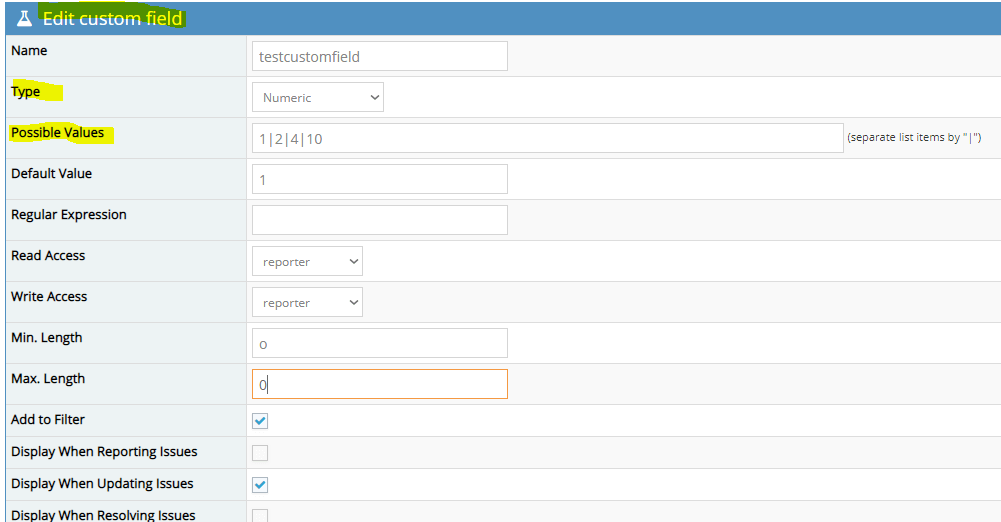
Summary
Summary of the complete account, for all projects and all issues can be seen from the summary page. Click on summary tab.
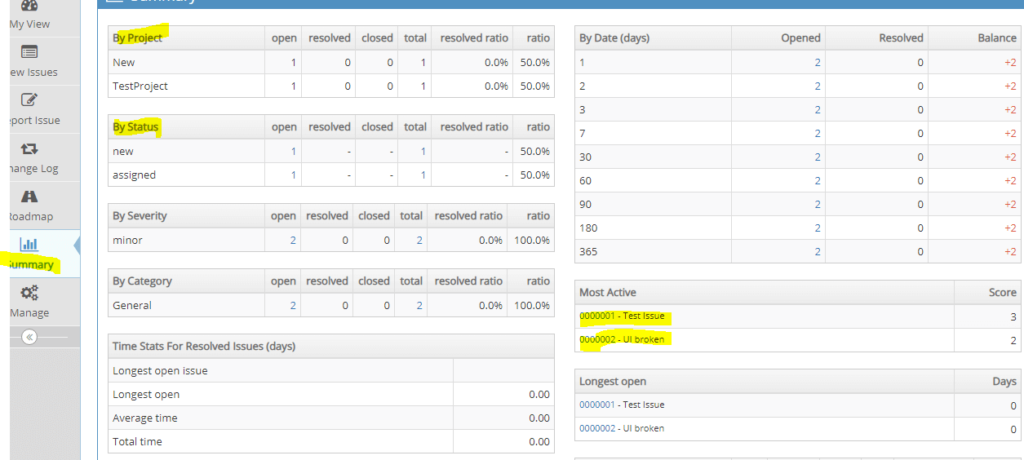
Search Issues
To search an issue, user can directly search from the search tab at the top of the page. The search can done only by Bug id.
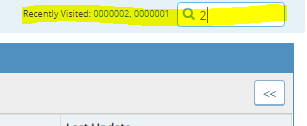
Send Reminder
To send a reminder regarding any particular the user can click on, “send a reminder” button. Select the users and enter message.
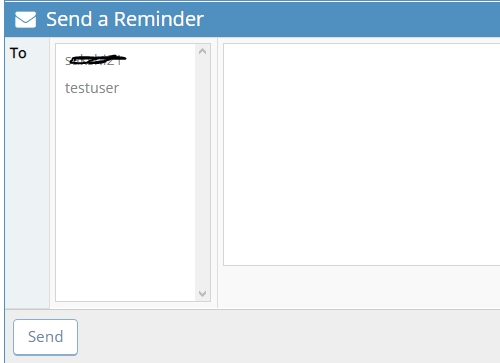
Issue History
To view issue history, go to, “View Issue Details” Page, Click on “Jump to History”. The page will scroll down to see the history of the bug. The history will show all the activities performed on the bug from creation, assignment, status change and so on.

Email Notifications
The administrator can configure the email notifications from config_inc.php file present in Bitnami folder. The file can be accessed from “C:\Bitnami\mantis-2.19.0-0\apps\mantis\htdocs\config”. Link.
Configure the SMTP settings for your email provider by copying the email-related variable in the installdir/apps/mantis/htdocs/config/config_inc.php.sample file into the installdir/apps/mantis/htdocs/config/config_inc.php file
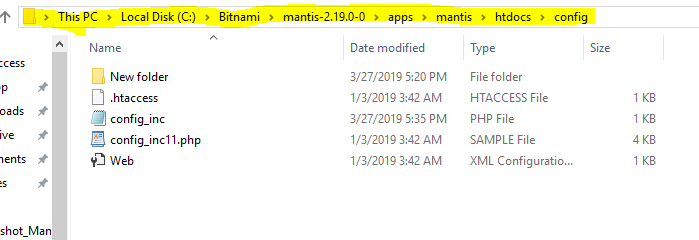
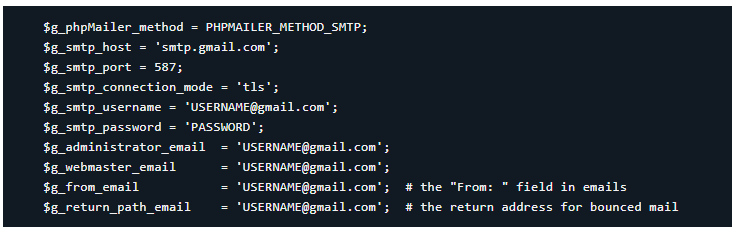
Conclusion
Mantis is an easy to use bug tracking tool, available for free on the internet. It offers many features to its user’s such as email notifications, access control, and customization, easy to install plugins, reporting and summarization, and many other features. It is easy to install tool with a lot of support forums available on the internet. It is highly recommended to use Mantis bug tracker web-based tool for logging and tracking bugs of software projects.
⇓ Subscribe Us ⇓
If you are not regular reader of this website then highly recommends you to Sign up for our free email newsletter!! Sign up just providing your email address below:
Happy Testing!!!
- Tutorial #1: Introduction to Mantis Bug Tracker
- Tutorial #2: Features of Mantis Bug Tracker And User Interface
- Tutorial #3: Installation of Mantis Bug Tracker on Windows
- Tutorial #5: Project Management in Mantis Bug Tracker
- Tutorial #4: Getting Started with Mantis Bug Tracker
- Tutorial #6: Bug Life Cycle in Mantis Bug Tracker
- Tutorial #7: Mantis Bug tracker account management
- Tutorial #9: Mantis Bug Tracker: Other functionalities
- Web Service Sample Project & Testing
- REST Sample Project In SoapUI

