What happen when developer developed Android application by spending so much of time and money and place it into the Google Play without verification of app?
Either, immediately app goes down in the market or the app may get very poor response from users. It might happen in the future that next time whatever you place on the Google play, nobody likes to waste their money on downloading the app.

So, before you market your app on Google play, it should be well tested by testers.
To make the application bug free, the app should be tested in different manner. Manual testing is good to test the app, but it is very time consuming. If you want to test the app in different manner by writing different test cases, it will really take lots of time and effort. So, automating testing is suitable to test the app in different manner by writing different test cases and test scenarios. One of the biggest advantage by using automation testing, you can save your test effort too. Selendroid is one of the significant testing tool to test the Android app.
Overview of Selendroid:
Selendroid is a powerful test automation framework for various type of UI of the mobile apps – Android native, hybrid applications, and the mobile web. Although, Selendroid still reuses the Selenium infrastructure for the web, user can take into use the Selenium 2 client API to write test. Selendroid can run on emulators and real devices and can be incorporated as a node into the Selenium Grid for scaling and parallel testing. It is fully compatible with the JSON Wire Protocol/Selenium 3 Ready. Its built-in Android driver webview app helps in automating the test of the mobile web app, native app, and hybrid apps. Its locator types find UI elements for making testing better.
Features of Selendroid:
Let’s see, how Selendroid is a useful testing tool by presenting its features,
1) No need to modify app while test automation process
In Selendroid tool, you do not need to modify the app during test, only you just need to install the binary file into your computer. During installation, the test app and mobile app must be signed with same sign key.
2) Easily interact with multiple Android devices and simulator
It is a great feature of Selendroid. Due to this feature, users can easily interact with multiple android devices or simulators at the same time to check the compatibility of various android devices with the test app.
3) Create the support sign
Selendroid create the support sign of human-user actions on the app, like; touch, swipe, drag & drop on devices. According to the requirement, using the extension, Selendroid can be extended at runtime.
4) Support not plugging of hardware devices
Although, automatically Selendroid is capable in recognizing the devices, if you change the position of the hardware devices during test then too you don’t have to restart or stop the running test.
5) Support multi android API version
It can support various Android API versions, e.g; from android API 10 to android API 19.
6) Provides built in inspector tool
Selendroid provides built in inspector tool to identify the UI element of application during test and helps in developing various test cases.
7) Support parallel testing
It provides full support to the parallel testing by integrating a node into Selenium Grid.
Complete setup process of the Selendroid:
Let’s see, how to setup Selendroid environment to test Android apps,
It works on Window, Linux and Mac OS. Here, in this tutorial we will setup Selendroid in Window OS.
1) Install the Java SDK
Before setting-up Selendroid environment, you have to first set-up and install the Java SDK.
For installation, accept the license agreement and download the java installer by selecting any one of the base “x64 or x86” from your operating system and install carefully by reading correct information.
Next, make sure your PC should be having latest version of Android SDK, means; you computer should be plugged with at least one Android Virtual Device (AVD)/real Android device.
Download the Selendroid Standalone with dependencies, Selendroid Client, Selenium Client and Eclipse software from the correct resource.
Then, set up the Java and Android into your PC. Let us see how to do that,
On Window OS, go to Computer and right click it -> Properties -> Advance System Setting. The System Properties window displays.
Next, in the System Properties window, click on the Advanced tab-> Environment Variables.
Once Environment window opens, click on New -> Enter a variable ANDROID_HOME as following
In the above figure, the variable value specifies the path to android SDK that you already installed on your PC.
Then, into your system go to the variable and copy the path of the variable, and paste it after the path mentioned for variable value.
Similarly, find the variable of JAVA, copy the path and paste it into the variable value as shown in the figure below.
In this manner, Java JDK will get installed into your system. Restart your PC and complete the process.
2) Set-up and launch the Selendroid tool into your PC
First, download the Selendroid test app and Selendroid Standalone jar .
To check that how Selendroid works on your PC, you can use “Selendroid test app”, then copy the “Selendroid test app” and “Selendroid Standalone jar” file into a folder with name “Selendroid tool” (Create this folder into the desired location).
Next, open the terminal on Windows and navigate to the folder “Selendroid tool“, and then type and run the command = “java –jar selendroid-standalone-0.11.0-with-dependencies.jar”.
Once you run this command, the Selendroid-standalone http server starts on you system.
Over to you:
Among, all tools available in the market to test the android apps, Selendroid is considered as the best. Use this tool by properly installing into the system and get the bug free android app.
Our many readers are asking the question on which Mobile Automation testing tool should they use in their project. Please let us share the tool which you used or you know for mobile application testing in comment below.
⇓ Subscribe Us ⇓
If you are not regular reader of this website then highly recommends you to Sign up for our free email newsletter!! Sign up just providing your email address below:
Happy Testing!!!
- Overview of APPIUM – Mobile Automation Testing Tool
- Mobile Testing Tutorial 6: Beginning Guide Of iOS Testing
- Overview of SeeTestAutomation – Mobile Automation Testing Tool
- Challenges in Manual and Automation Testing
- Big Data: From Testing Perspective
- How Appium enables Test Automation on Android & IOs Devices
- Tutorial 2: Introduction to Mobile Testing Application
- Software Testing Tips And Tricks For Testing Any Application
- What is Alpha and Beta Testing?
- How to test mobile readiness of any website?

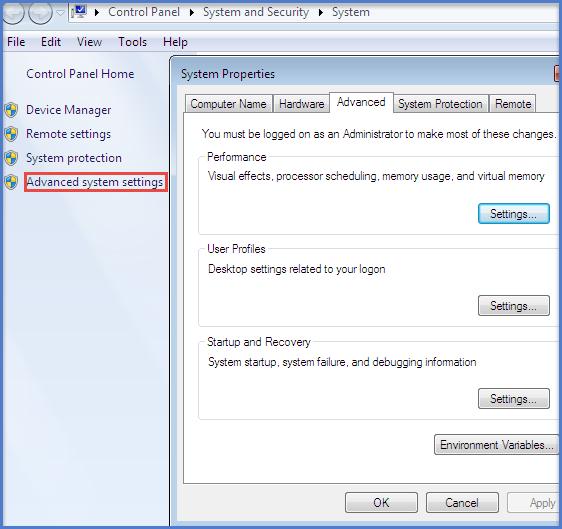
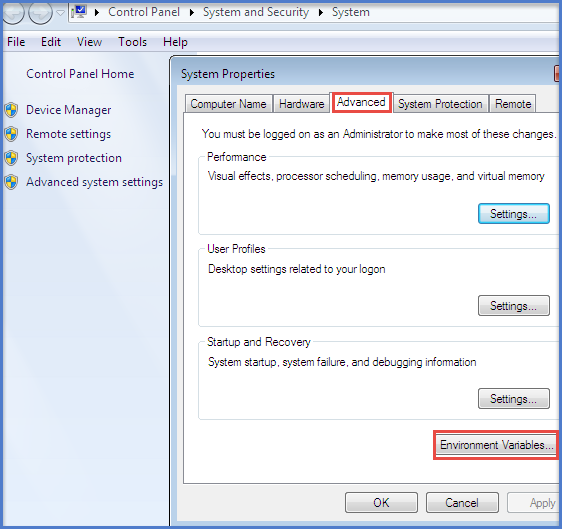
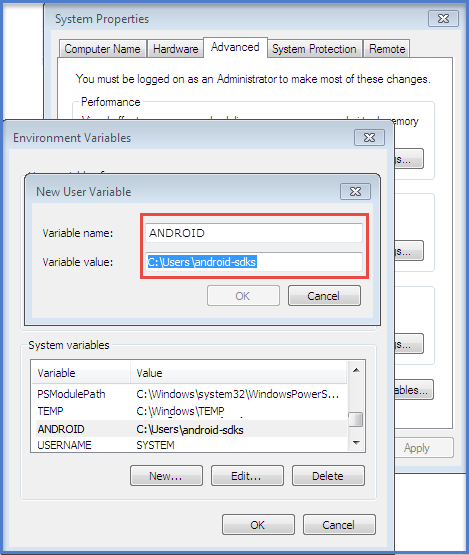
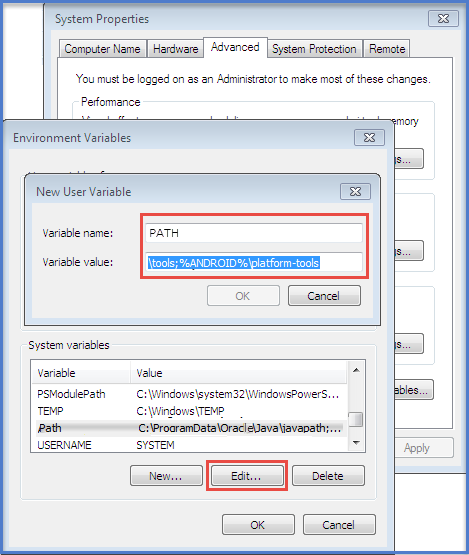
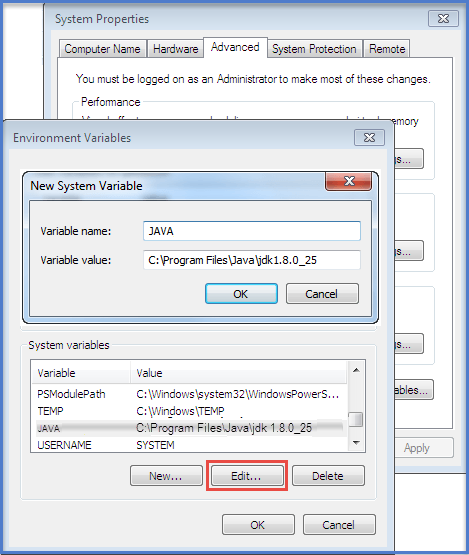
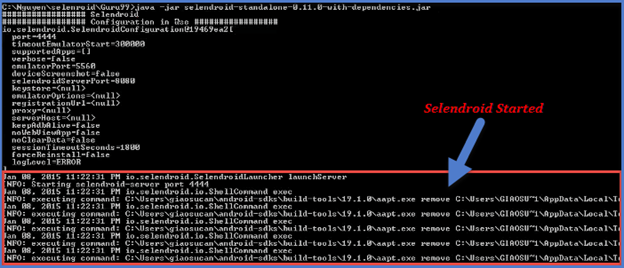

4 thoughts on “Overview of Selendroid – Mobile Automation Testing Tool”
Hi,
I am new to software testing, Can any one help me for testing procedure from the beginning.
Thanks,
Ayesha
You have posted an excellent information on mobile automation testing tool. Thanks a lot
The site is really very good with full of information. Thank u for making us for easy to get valuable testing information on figure tips.
-Sree
The site is very informative and useful..
Thanks,